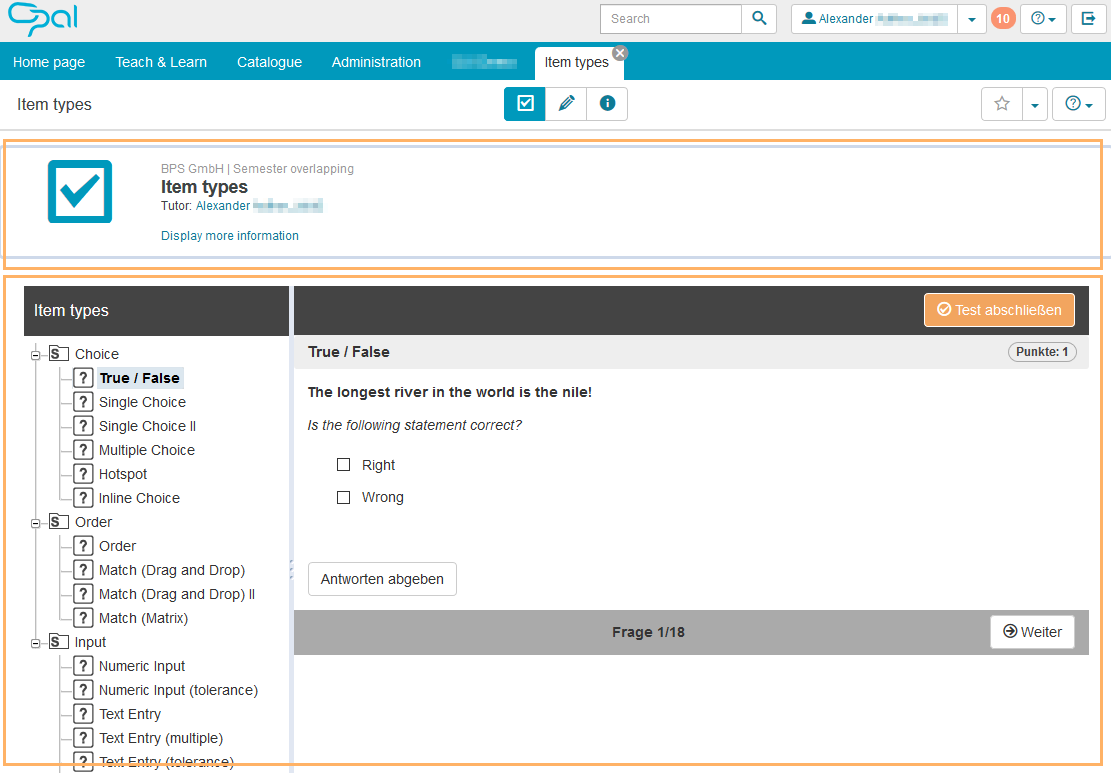Learning ressource Test
Create test resource
The function for creating a new learning resource of the type Test can be accessed from the following locations:
- Teach & Learn>Overview>Create learning resource>Test
- Teach & Learn>My resources (entry)>Create (button)>Test
- Home page>First steps (portlet)>Create learning resource>Test
A dialogue opens, which allows you to enter a title and a description for the resource. Optionally, you can also add an image and metadata. The resource is automatically assigned an ONYX test file.
Alternatively, you can also directly open the ONYX question bank to create or import a resource, which will then automatically be assigned a learning resource in the learning platform. For more detailed information on how to create ONYX test content, consult the help page ONYX Editor.
The ONYX question bank can be accessed from the following locations:
- Home page>First steps (portlet)>Question bank
- Teach & Learn>Overview>Advanced functions>Question bank
- Teach & Learn>My resources>Question bank (button in the upper right corner)
For more detailed information on how to create and edit learning resources, consult the help page Course elements and learning resources.
Overview
The home page of the test resource pops up automatically when opening a learning resource of the type Test outside of the course context. For example, if you click the link of a test resource in the area Teach & Learn>My resources>Test. The opening page displays general and advanced information about the learning resource as well as a preview of its content. |
|
|
Delete test resource
To permanently delete obsolete ONYX test resources, all references to the resource have to be removed first. The resources then need to be deleted directly from the question bank.
Remove test resource references
To remove an existing reference, proceed as follows:
1 | Access the resource via the tab Teach & Learn>My resources. This opens the detailed view of the resource. |
|
2 | Use the link Display more information to check which references exist and where the resource is currently integrated. |
|
3 | If the resource is still integrated into one or more courses, open the course(s) individually. |
|
4 | Then go to the course editor and switch to the relevant test course element. There are two ways to remove existing references. You may: | |
5 | Go back to the detailed view of the resource to make sure all references have been removed. |
|
6 | Now delete the test from the question bank. (Short info: Open the question bank (e.g. by clicking on the pencil icon in the opened detailed view of the test resource) > Select the relevant test from the results list > mark the checkbox in front of the entry and then click on Delete underneath the table. |
|
 The learning resource Test allows the testing of knowledge using different answer formats. It is created as a single resource, automatically linked to an ONYX test file and then assigned to a course element Test or Self-test.
The learning resource Test allows the testing of knowledge using different answer formats. It is created as a single resource, automatically linked to an ONYX test file and then assigned to a course element Test or Self-test.