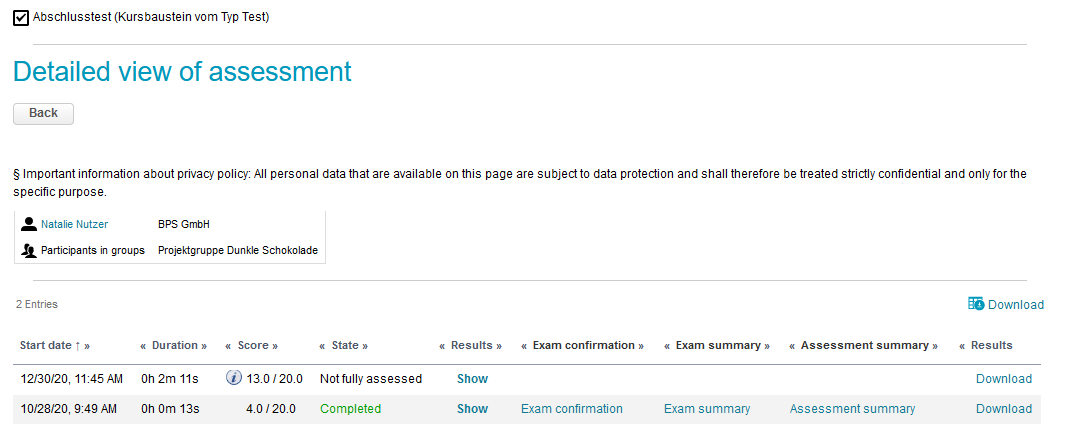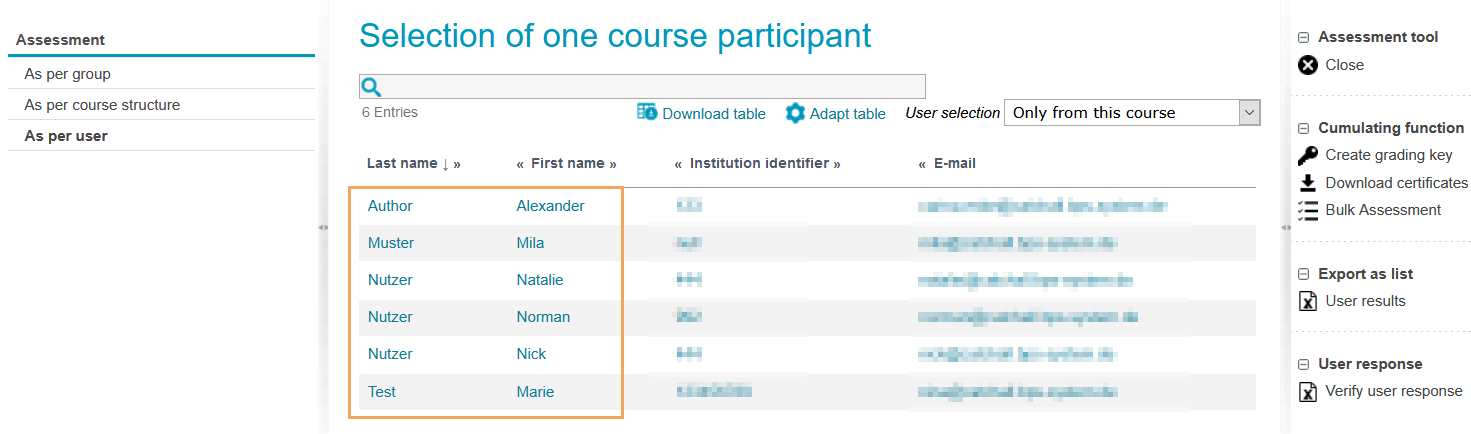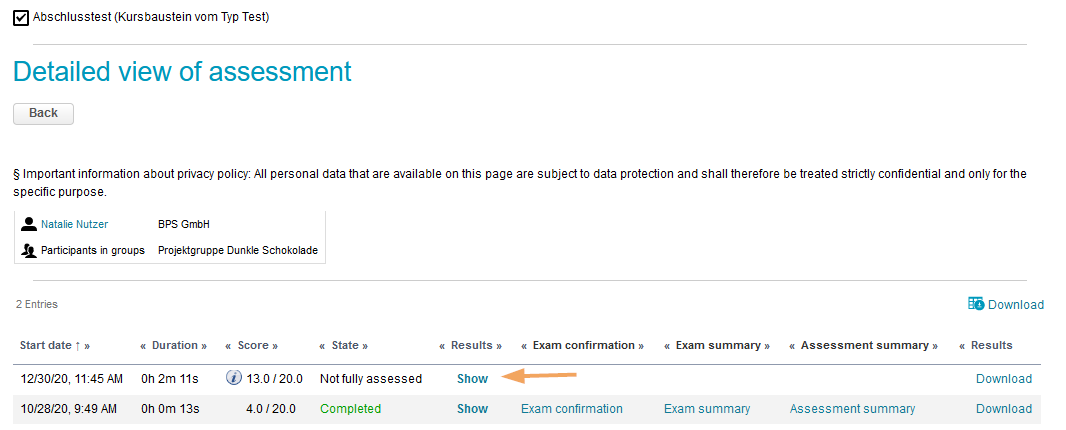User-related individual assessment of ONYX test questions
User-related individual assessment of ONYX test questions
The assessment of ONYX test results can be performed in a user-related way. In the first step, the assessor selects a user to be assessed and then opens the assessment view of a test attempt. Here the assessor will be given an overview of all questions the user has been asked to answer in the test attempt. For each question, they can see the user’s comments and answers, which can now be (re)assessed.
- Step 1: Open the overview of a participant’s test attempts
- Step 2: Open the detailed view of a test attempt
- Step 3: Perform a user-related assessment
Step 1: Select a participant
To manually assess a test attempt made by a specific user, first open the Detailed view of assessment with the overview of all test results for the corresponding course element for this participant. The individual areas of the assessment tool provide various navigation options to do this. |
|
Step 2: Open the detailed view of a test attempt
Select the attempt to be assessed from the table. To do this, click on the Show entry to open the detailed view of the test attempt. |
|
The detailed view of the selected test attempt opens. |
|
Step 3: Perform a user-related assessment
From this question overview, you can now start the manual assessment or reassessment:
Select a question to be assessed by clicking on its title. |
|
The view switches to the question's detailed view. This view shows the question, the maximum achievable score for the question and the response given by the user. Click on the Assessment entry to open the assessment area for this question. |
|
To perform an assessment, proceed as follows:
|
|