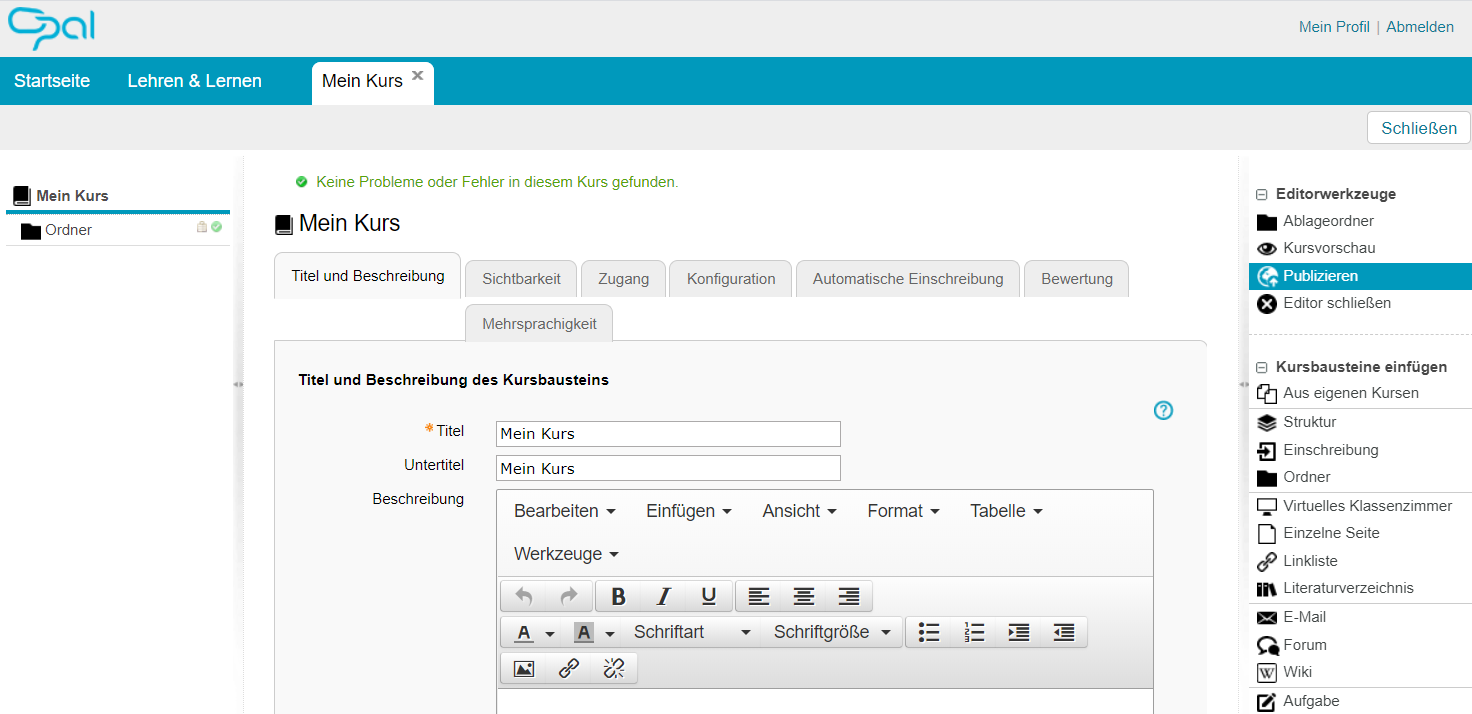Warnung: Aus Sicherheitsgründen wird das Dokument in einem eingeschränkten Modus angezeigt, da es sich nicht um die aktuelle Version handelt. Dadurch kann es zu Abweichungen und Fehlern kommen.
In der Kursansicht (Kursrun) ...
Um den Kurs für Lernende sichtbar zu machen, führen Sie bitte folgende Schritte durch:
| Klicken Sie auf das Icon zur Sichtbarkeit. Ein neuer noch nie publizierter Kurs zeigt das rote Schloss-Icon und ist damit für andere Autoren oder Lernende nicht sichtbar. Weitere Icons finden Sie im unteren Abschnitt Übersicht der Icons zum Publikationsstatus. | |
| Wählen Sie die Option Öffentlich - für jeden sichtbar aus. |
| Bestätigen Sie Ihre Wahl mit Klick auf die Schaltfläche Speichern. |
| Der Kurs ist nun öffentlich, d.h auch für Nutzer ohne Nutzerkonto auf dieser Instanz sichtbar und in der Suche auffindbar. Sie können diese Sichtbarkeit jederzeit wieder beschränken oder auch den Zugang individuell einschränken. Ausführliche Informationen bietet der Abschnitt Freigabe von Kursen und Kursinhalten. InformationTipp Sie können den Kurs dennoch beispielsweise mit einem Passwort schützen. |
In der Bearbeitungsansicht des Kurses (Kurseditor) ...
Um den Kurs für Lernende sichtbar zu machen, führen Sie bitte folgende Schritte durch:
| Mit Klick auf den Eintrag Publizieren im Menü Editorwerkzeuge starten Sie den Assistenten. | |
| Der 1. Schritt zeigt eine Übersicht der enthaltenen Kurselemente. Neue oder geänderte Kurselemente sind automatisch mit einem Häkchen markiert und werden in den weiteren Schritten publiziert. Wollen Sie einzelne Kurselemente noch nicht veröffentlichen, so entfernen Sie die Markierung in der entsprechenden Checkbox. Setzen Sie den Assistenten mit Klick auf den Button Schritt 2 >>> fort. | |
| Im 2. Schritt wählen Sie die Option Öffentlich - für jeden sichtbar aus. | |
| Folgen Sie den weiteren Schritten des Assistenten und schließen Sie Ihre Einstellungen mit Klick auf den Button Fertigstellen ab. | |
Weitere und ausführlicherer Informationen Zur Publikation bietet der Abschnitt Freigabe von Kursen und Kursinhalten.
InformationTipp
Sie können den Kurs dennoch beispielsweise mit einem Passwort schützen.
Passwortschutz einrichten ...
Ich weiß nicht welche Ansicht ich gerade offen habe ...
Entscheiden Sie anhand dieser Beispielansichten:
| Bearbeitungsansicht (Kurseditor) |
|---|
| |
Übersicht der Icons zum Publikationsstatus ...
Der allgemeine Zugriff auf Kurse und Lernressourcen wird über einen Publikationsstatus gesteuert. Dabei werden je nach Freigabe die Inhalte im System für bestimmte Nutzergruppen sichtbar.
Der allgemeine Zugriff kann durch Vergabe nachfolgender Statuskennzeichnungen im Kurseditor und in der Kursansicht angepasst werden:
| | | Zugriff für folgende Nutzergruppe |
|---|
| Privat - nur für mich sichtbar | | Nur Verantwortliche dieser Lernressource |
| Review - für Autoren sichtbar | | Verantwortliche und alle Personen, die im System Autorenrechte haben |
| Öffentlich - für registrierte Nutzer sichtbar | | Jeden der sich beim System anmelden kann |
| Öffentlich - für registrierte und zusätzlich externe Nutzer sichtbar | | Jeden der sich beim System anmelden kann und zusätzlich können externe Nutzer im Kurs arbeiten. |
| Öffentlich - für jeden sichtbar | | Weltweite Freischaltung, auch für den Zugriff durch anonyme Gäste |
| Öffentlich - für jeden und externe Nutzer sichtbar | | Weltweite Freischaltung, auch für den Zugriff durch anonyme Gäste und zusätzlich können externe Nutzer im Kurs arbeiten. |
Initialzugriff
Wird ein Kurs oder Lerninhalt erstellt, so ist der Zugriff zunächst auf den Verantwortlichen der Lernressource beschränkt (  bzw. B) und die Erstpublikation eines Kurses muss über den Kurseditor erfolgen.
bzw. B) und die Erstpublikation eines Kurses muss über den Kurseditor erfolgen.
Access to courses can be changed directly when publishing a course. Use the assistant in the course editor to guide you through the process:
| Open the course you wish to publish in the course view. Use the pencil icon at the top of the page to open the editing mode. | |
| The following should be considered in advance: - The content marked with a red X in the course menu of the course editor still contains errors or is not fully configured. In addition to that mark, the errors are also displayed at the top of the course page. To publish this content, you first need to fix the specified errors.
- New content ready to publish will be marked with a green tick in the course menu.
- As soon as there is new course content, the entry Publish will be highlighted in the Editor tools menu on the right.
SuccessThe legend for these and other symbols can be found in the course editor at the bottom of the page. 
| |
| Start the assistant by selecting Publish from the Editor tools menu. | |
| Step 1 gives an overview of the included course elements. New or edited course elements will be automatically marked with a tick and published in the next steps. If you do not wish to publish individual course elements yet, remove the tick from the corresponding checkbox. Click on Step 2 >>> to continue. | |
| In Step 2, you can make more changes and, if necessary, specify a particular time for these changes to be implemented in Step 3. | |
| Follow the remaining steps of the assistant and complete your settings with Finish . | |
InformationFor a course resource, the options Public – visible to registered users (BAG) and Public – visible to everyone (BARG) allow you to also enable access for so-called "external users". Just activate the checkbox External users can contribute to the course . For more information on external users, please refer to the help section Roles and rights .
To change the publication status of a course in the course view, proceed as follows:
| Open the course or learning resource and click on the gear icon. | |
| Select the desired option. |
| Confirm your choice with Save . |
If this area is not yet available for your system in the new user interface, you can also perform the changes in the detailed view of the old user interface.
Change the publication status via the detailed view of the old user interface ...
Proceed as follows:
| Open a course and select the entry Details and settings from the menu. | |
| Then select Change properties from the menu on the right. | |
| Switch to the Access tab to change the access rights. | |
| Complete your changes with Save . |
Published content should be displayed in a meaningful catalogue structure to allow learners to perform a thematic search for available learning resources in addition to the global search. The learning platform provides a separate area called catalogue in which these resources can be referenced. Instructions on how to include your course in the catalogue can be found in the help section Add course to the catalogue.