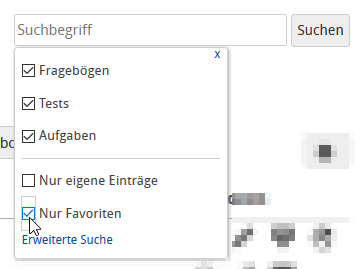Favoriten
Favoriten setzen
Um einen Inhalt als Favorit zu markieren, klicken Sie einfach auf den Stern in der Tabellenspalte ihres Inhaltes. Der Stern färbt sich gelb, wenn der Inhalt als Favorit markiert wurde.
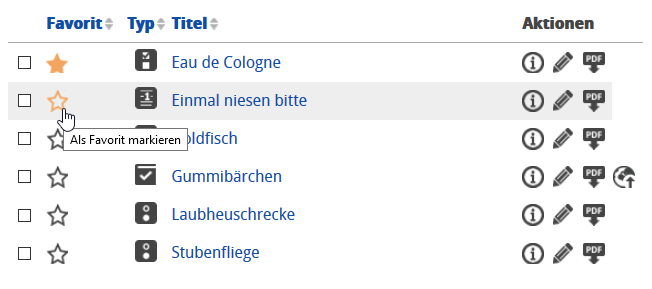
Ebenfalls können Sie Inhalte in den Vorschau- und Bearbeiten-Ansichten als Favorit markieren. Sie finden den Favoritenstern zur Markierung rechts oben.
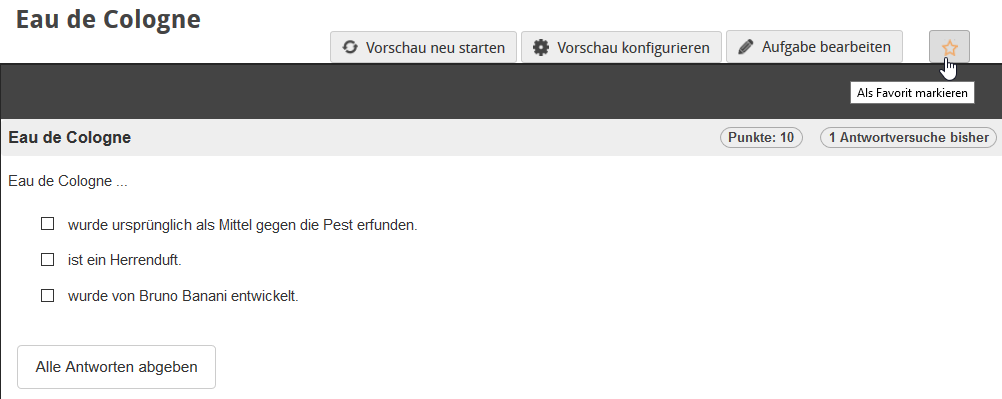
Favoriten finden
Sie können Inhalte, die als Favorit markiert sind, am einfachsten über die Filter der Listenansicht finden. Aktivieren Sie hierfür den Filter "Nur Favoriten". Es werden Ihnen alle Inhalte angezeigt, die als Favorit markiert sind. Möchten Sie alle Favoriten angezeigt bekommen, müssen Sie in das oberste Strukturelement "Aufgabenpool" des Aufgabenpools wechseln.
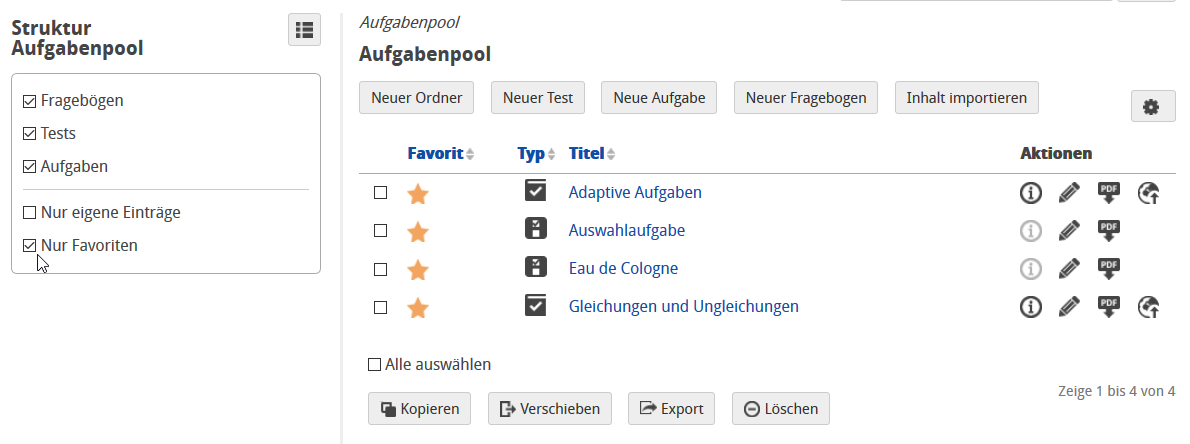
Auch in der einfachen Suche steht Ihnen der Filter "Nur Favoriten" zur Verfügung.
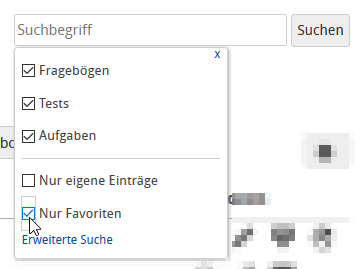
Set favourites
To mark a content as a favourite, just click on the star in the table column of the content. The star turns yellow when marking the content as a favourite.
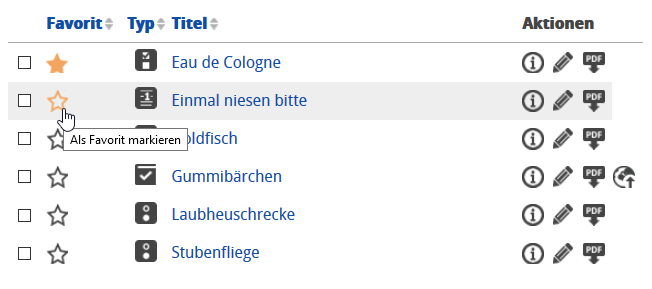
Content in the preview and edit view can also be marked as a favourite. You will find the favourites star at the top right.
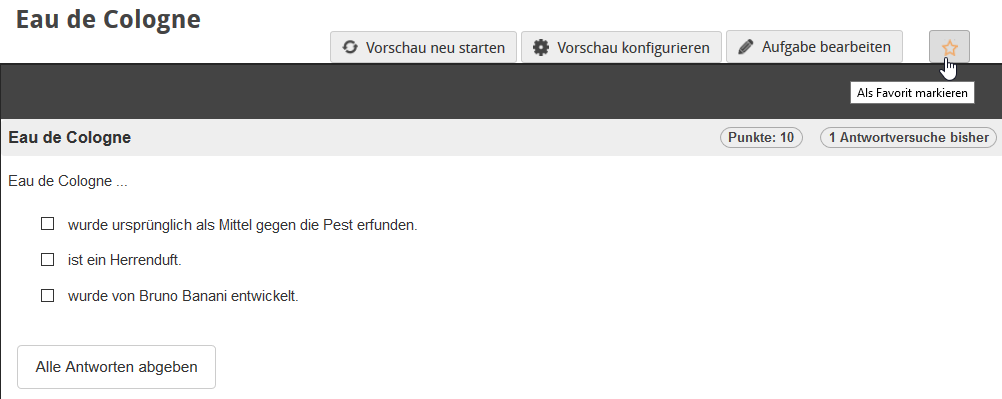
Find Favorites
The easiest way to find content that has been marked as a favourite is to use the filters in the list view. Activate the filter Only favourites . You will be shown all content that is marked as a favourite. To display all of your favourites, switch to the top structure element Question bank of the question bank.
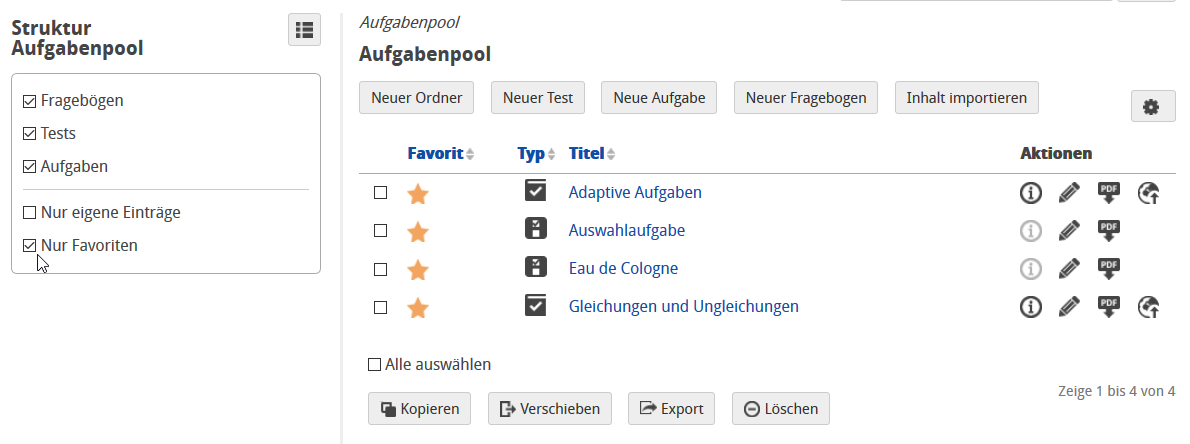
The filter Only favourites is also available for the simple search.