05 Learner view
![]() The learner view in OPAL allows course owners to change the perspective of the course with just one click to see exactly what their learners can see. With the learner view, course owners can check at any time whether their courses work as expected.
The learner view in OPAL allows course owners to change the perspective of the course with just one click to see exactly what their learners can see. With the learner view, course owners can check at any time whether their courses work as expected.
Whether for self-testing registered rules, finding errors pointed out in the feedback from your students, or better understanding the path for learners in your course in general – OPAL's learner view provides you with an intuitive and easy-to-use tool.
How to activate the learner view
In each course, course owners can find the course menu at the top. It contains the learner view, which is represented by the view book icon![]() .
.

Clicking on this icon switches the course view to the learner view:
| Course view | Learner view |
 |  |
How to configure the learner view
Use the settings options to simulate the course view at a future date or for a specific group. Select the appropriate filter and update the view.
- Date: The date settings affect the general visibility and access rules, not the date or time rules in the content.
- Groups: If multiple groups are selected during setup, the selected filter options are link with AND. The view is displayed for users who are enrolled in all selected groups.
- Settings in both filters are also linked with AND. The learner view for the selected date and users who are enrolled in all selected groups is displayed. The group filter also affects the group list displayed in the navigation area.

How to deactivate the learner view
To return to the course view, click again on the now activated icon ![]() or, as usual, on the course view icon
or, as usual, on the course view icon ![]() .
.
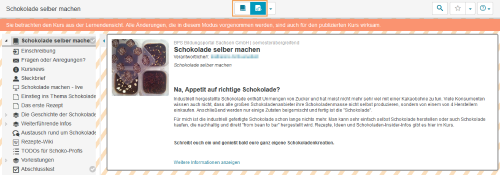
Use cases
Course owners can go through the learning path they have designed for their course participants. Besides checking the entire learning path, it is also possible to test the use of certain rules or gain general insight into how learners see OPAL.
![]()
Things that course owners can check, for example:
- Is content displayed that should not be visible until after course registration?
- Can learners access tests that should only be accessible under certain conditions?
- Can learners enrolled in a specific learning group see information that should be reserved for participants in another learning group?
- Does the learning path for learners work as intended?
- Is content invisible to learners that should actually not have any restrictions?
Rights in the learner view
The learner view is not a course preview, but it allows course owners to go through their course from the perspective of a learner and to ensure that the developed learning scenarios work as expected. The following rights are set when switching to the learner view:
- All user attributes (name, institution, etc.) are retained.
- The “group tutor” role and group memberships are not affected by switching to the learner view.
- Only course owners’ specific rights are overridden in the learner view. This change is only effective at course level (not in the overall system).
When returning to the course view, course owners get back full access to the course.
Who has access to the learner view
In addition to course owners, the following users have access to the learner view:
- Content managers (within the institution)
- System administrators (system-wide)
- Users who have been granted access to the course editor via the rights management
More information
- To be able to use the learner view to its full extent, the course must be set to Public – visible to registered users (
 ). If this is not the case, a message stating that access to the course is blocked (which would also be displayed to learners) will appear when switching to the learner view. For more information on publishing a course, see the General access to courses and resources help page.
). If this is not the case, a message stating that access to the course is blocked (which would also be displayed to learners) will appear when switching to the learner view. For more information on publishing a course, see the General access to courses and resources help page. - Course element visits in the learner view are also counted in the course statistics.
- Any action taken by course owners in the learner view will also be retained for future switches to the learner view.