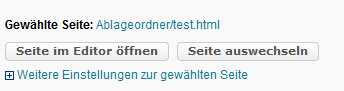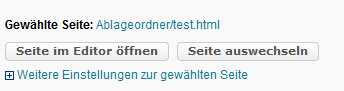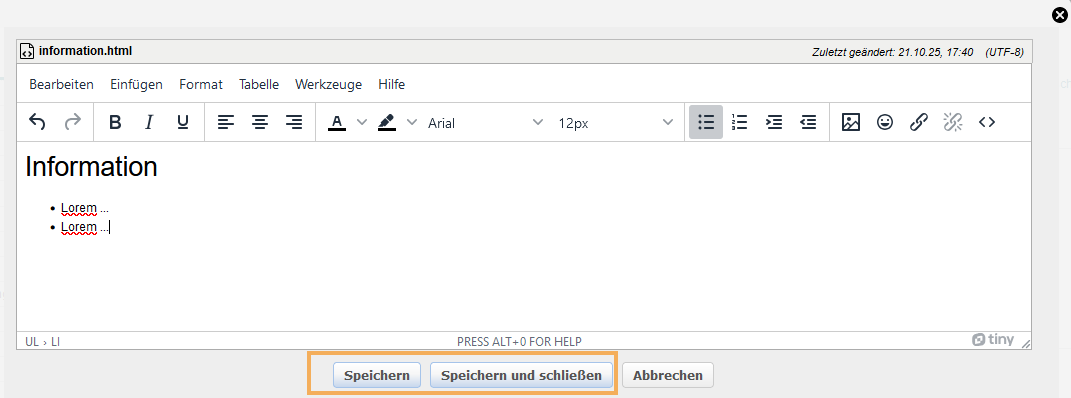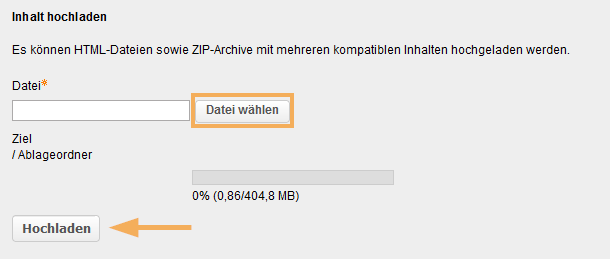A window with functions for creating or selecting an HTML page as well as for uploading an HTML file opens. Decide on one of the following options:

Create a new HTML page online (option 1) ...
| Enter the name of the new file in the appropriate text field, select a different character set if necessary, and then click the Create button. | |
| The editor window for creating a new HTML page opens. Alternatively, you can also open the editor window manually by clicking the Open page in editor button. Enter the desired content. You can also use the numerous formatting options in the Text editor. Then click on Save. | |
Select existing content from course storage folder (option 2) ...
| Click on the button Select page. | |
| An overview of all HTML pages available in the storage folder opens. Mark the desired file by clicking on its title and confirm your selection with Select. | |
Upload content (option 3) ...
- Click on the button Select file.
- Now select a file from your computer and upload it.
- Confirm the process with Upload.
| |
The selected file will be uploaded to the storage folder, automatically linked, and displayed under Selected page.