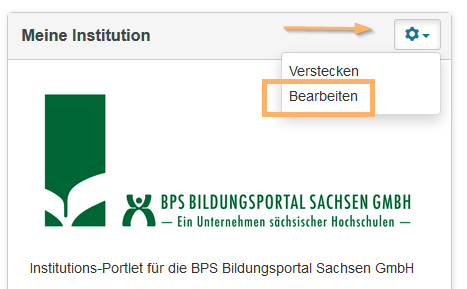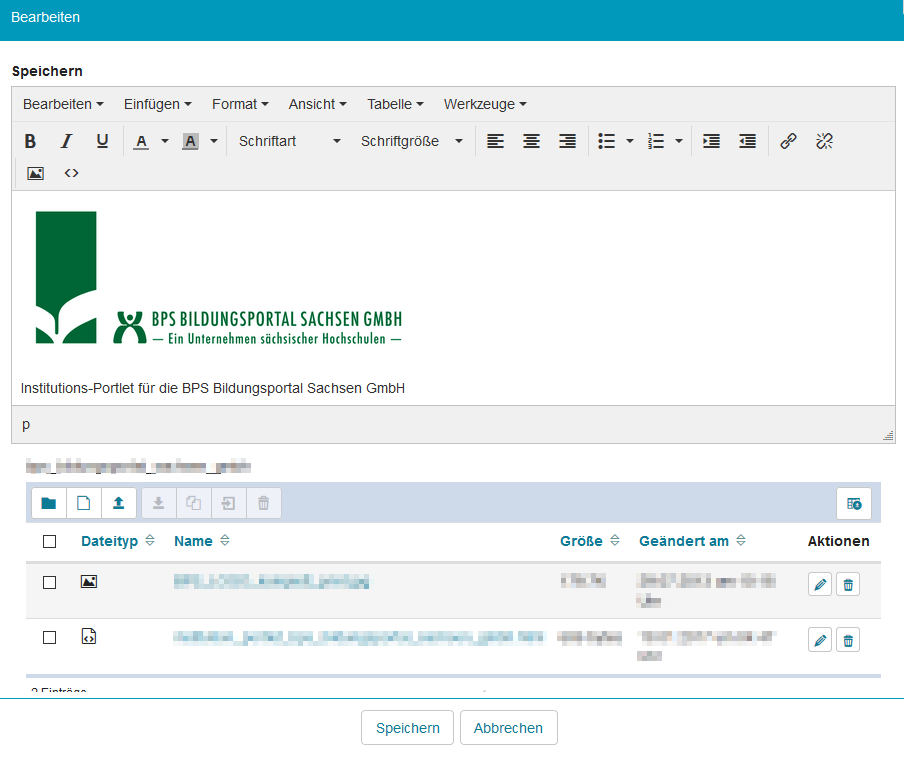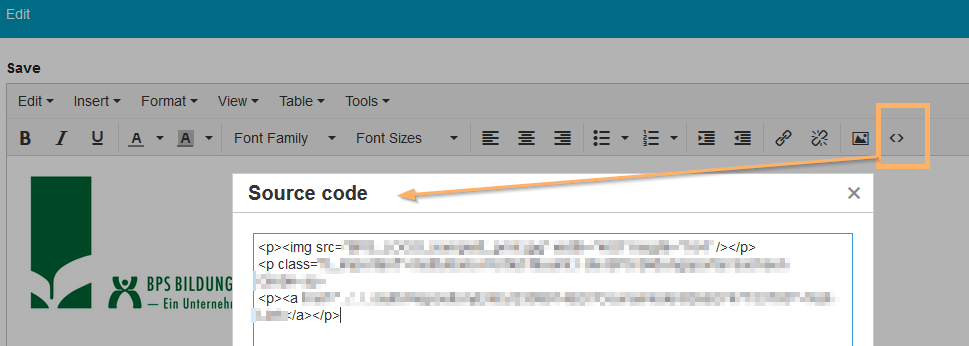Institutionsportlet
Verwalter einer Institution sowie Systemadministratoren können den Inhalt des Portlets Meine Institution individuell gestalten.
Institutionsportlet bearbeiten ...
Um den Inhalt des Portlets für Ihre Institution zu bearbeiten, gehen Sie wie folgt vor:
1 | Öffnen Sie die Startseite Ihrer Plattform. Klicken Sie im betreffenden Portlet Meine Institution das Rädchen-Icon in der rechten oberen Ecke des Portlets, um das Konfigurationsmenü zu öffnen. |
|
2 | Wählen Sie den Eintrag Bearbeiten. | |
3 | Es öffnet sich der Texteditor und Sie können den Inhalt des Portlets nach Ihren Vorstellungen gestalten. Bilder einbinden ...Unterhalb des Texteditors ist der Inhalt des Ressourcenordners zum Portlet zu sehen. Dieser bietet die Möglichkeit hinterlegte Inhalte wie Bilder oder Videos zu verwalten. Neben dem Löschen und Hinzufügen von Ressourcen, können diese auch umbenannt werden. Dazu werden entsprechende Schaltflächen über der Tabelle aktiv, sobald eine Ressource per Checkbox gewählt wird. |
|
4 | Bestätigen Sie Ihre Änderungen mit Klick auf den Button Speichern. |
Inhalte im Institutionsportlet abhängig von Nutzerattributen einbinden ...
Mit Hilfe der HTML-Ansicht des Texteditors können Sie Inhalte in diesem Portlet abhängig von Nutzerattributen oder der gewählten Systemsprache anzeigen. Hierfür genügt es, diese Inhalte im folgenden Format an der entsprechenden Stelle im HTML-Code zu hinterlegen:
<[html-Element] data-visibility-condition="[attribut];[operator];[wert]"></[html-Element]> |
|
Erweitern, um Beispiele anzuzeigen ...
Beispiel1: Einen Link zu OPAL, der allen Nutzer angezeigt werden soll, deren Vorname mit einem E beginnt, geben Sie so an:
Beispiel 2: Einen Text, der Nutzern sprachabhängig angezeigt werden soll, geben Sie so an:
Folgende Operatoren können Sie dazu verwenden: | Diese Operatoren können Sie mit folgenden Nutzerattributen kombinieren: |
|---|---|
|
|
In der Editieransicht des Portlets werden alle Inhalte angezeigt, im Portlet selbst dann attributsabhängig.
Only the institution's administrators as well as system administrators can customise the content of the portlet My Institution.
Edit institution portlet ...
To edit the content of the portlet My Institution, proceed as follows:
1 | Open the home page. Click on the gear icon in the upper right corner of the portlet My Institution to open the configuration menu. |
|
2 | Select the entry Edit. | |
3 | In the editing mode, you can use the Text editor to customise the content of the portlet to your liking. Integrate images ...Below the text editor, you can see the content of the portlet's resource folder. This folder offers the possibility to manage stored content such as images or videos. In addition to deleting and adding resources, you can also rename your resources. Once a resource has been selected via its checkbox, the corresponding buttons will be activated above the table. |
|
Integrate content into the institution portlet depending on user attributes ...
Via the HTML view of the Text editor, you can display content in this portlet depending on user attributes or the system language selected. Just add the content in the following format at the appropriate position to the HTML code:
<[html-Element] data-visibility-condition="[attribut];[operator];[wert]"></[html-Element]> |
|
Expand to view examples ...
Example 1: To provide a link to OPAL which will be displayed to all users whose first name begins with an E, enter:
Example 2: To provide a text which will be displayed to users depending on the system language selected, enter:
You can use the following operators: | You can combine these operators with the following user attributes: |
|---|---|
|
|
In the editing mode of the portlet, all content is displayed. In normal mode, however, the content of the portlet is displayed depending on attributes.