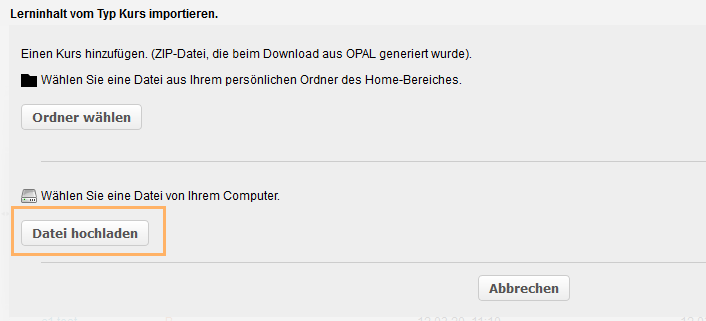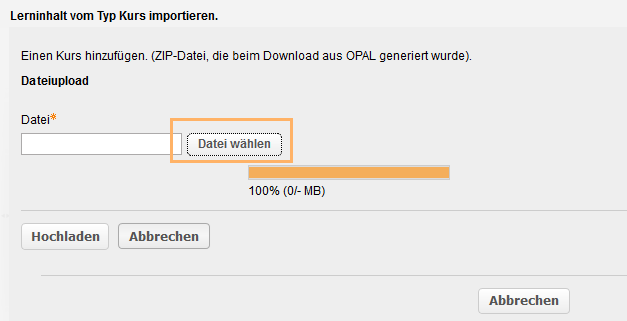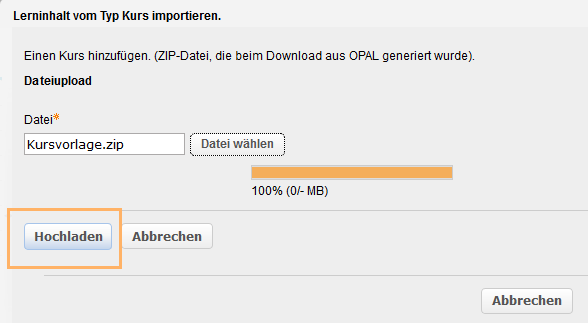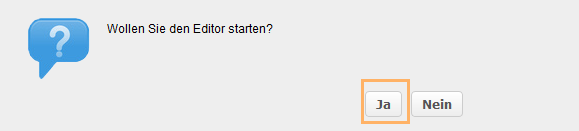Step-by-Step: Kursvorlage importieren
Kursvorlage importieren
Um die Vorlage zu allen drei Szenarien zu importieren, gehen Sie wie folgt vor:
1 | Laden Sie sich folgende Datei auf Ihren Rechner herunter: | |
2 | Öffnen Sie nach dem Login in der Lernplattform den Tab Lehren & Lernen. Klicken Sie im linken Navigationsbereich auf den Eintrag Überblick. Hier finden Sie die Funktionsbox Kurs importieren.
|
|
3 | Wählen Sie im Dialog die Option Datei hochladen.
|
|
4 | Im nächsten Fenster können Sie über Datei wählen, um die im Schritt 1 heruntergeladene Kursvorlage.zip von Ihrem Rechner auswählen. |
|
5 | Klicken Sie anschließend auf Hochladen. |
|
6 | Ändern Sie im nächsten Schritt den Kurstitel und bestätigen Sie dies mit Klick auf den Button Speichern und anschließend auf dem Button Weiter. |
|
7 | Danach erfolgt eine Abfrage, ob Sie den Editor zum Bearbeiten starten wollen. Bestätigen Sie bitte mit Klick auf die Option Ja. |
|