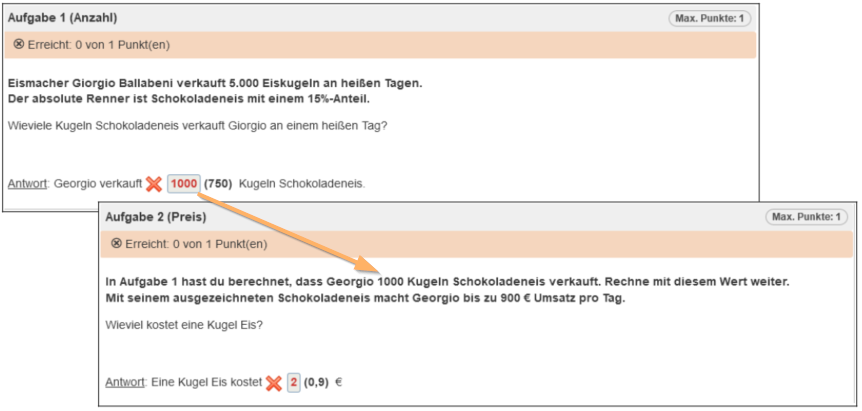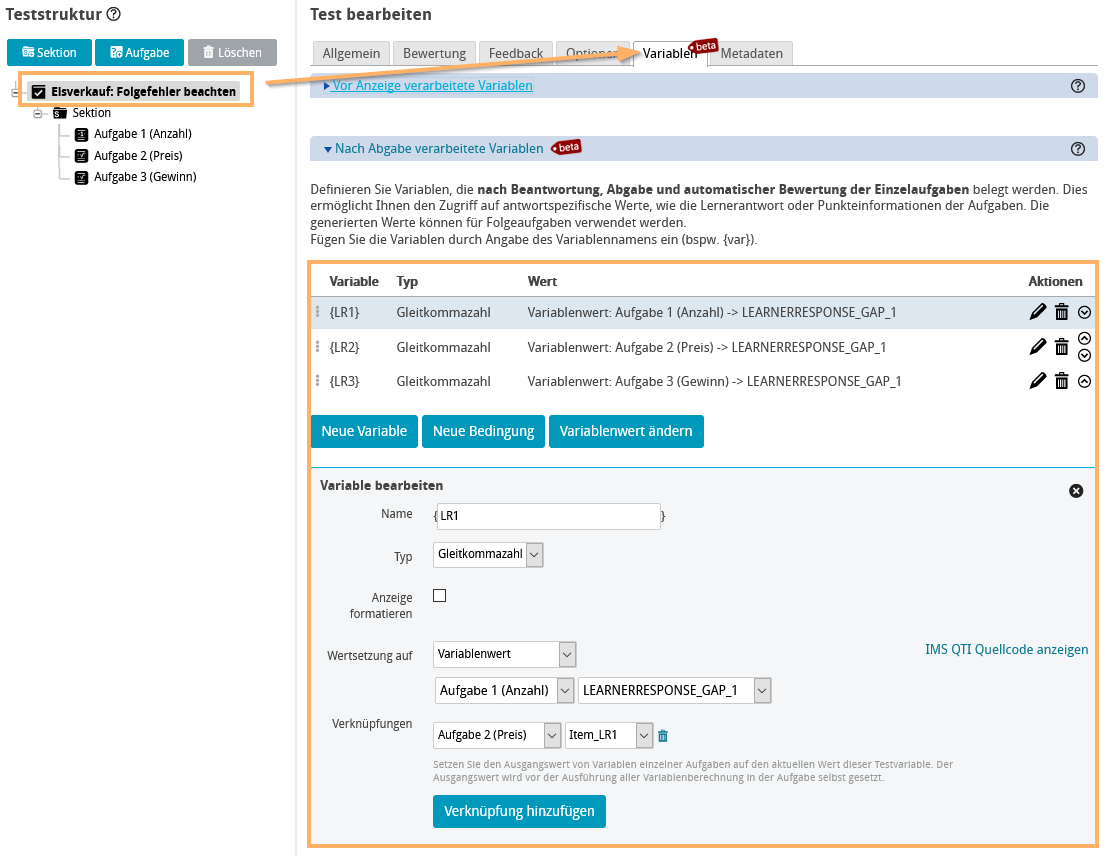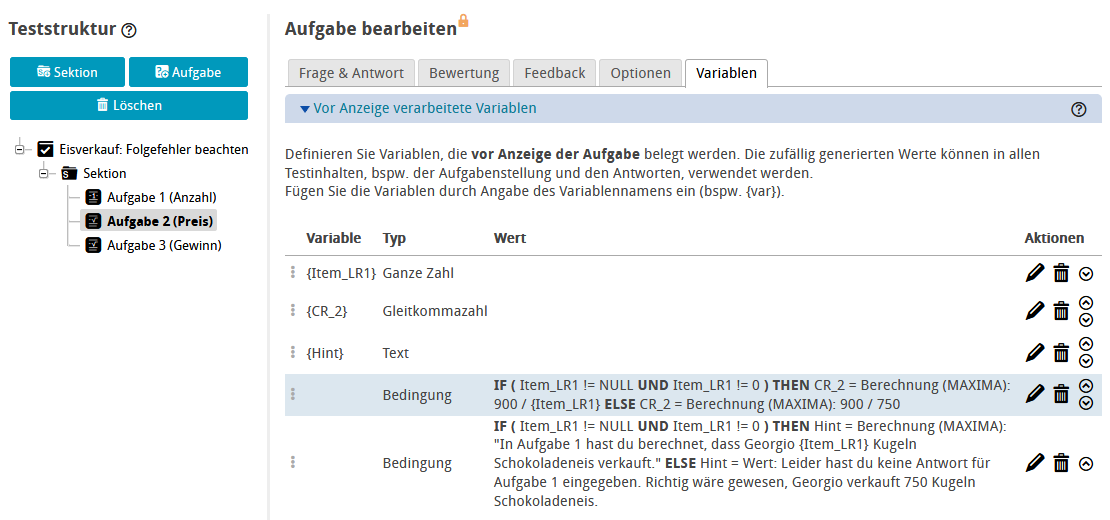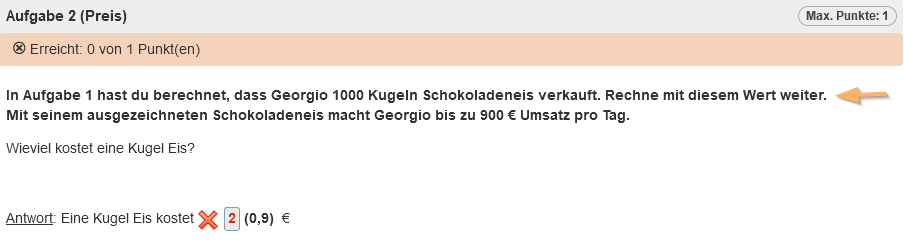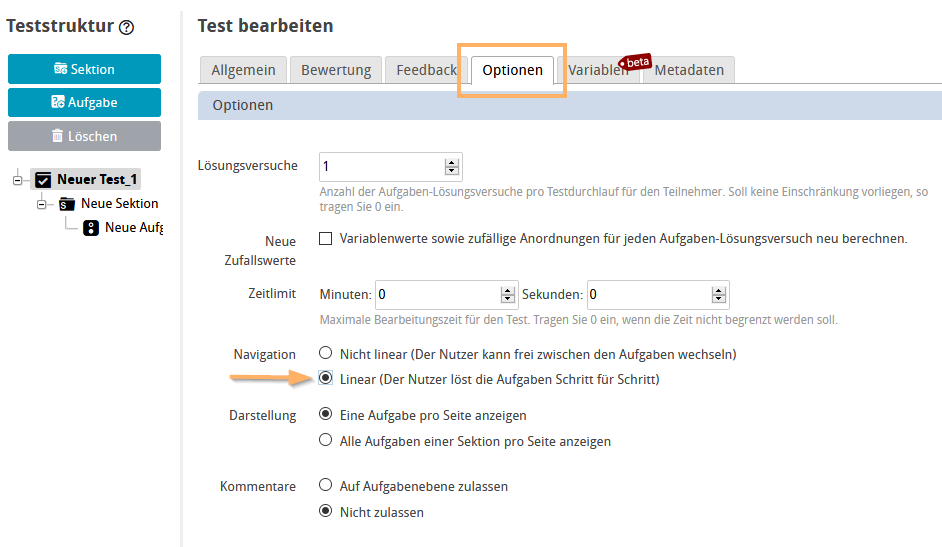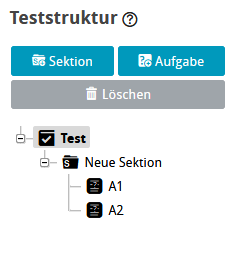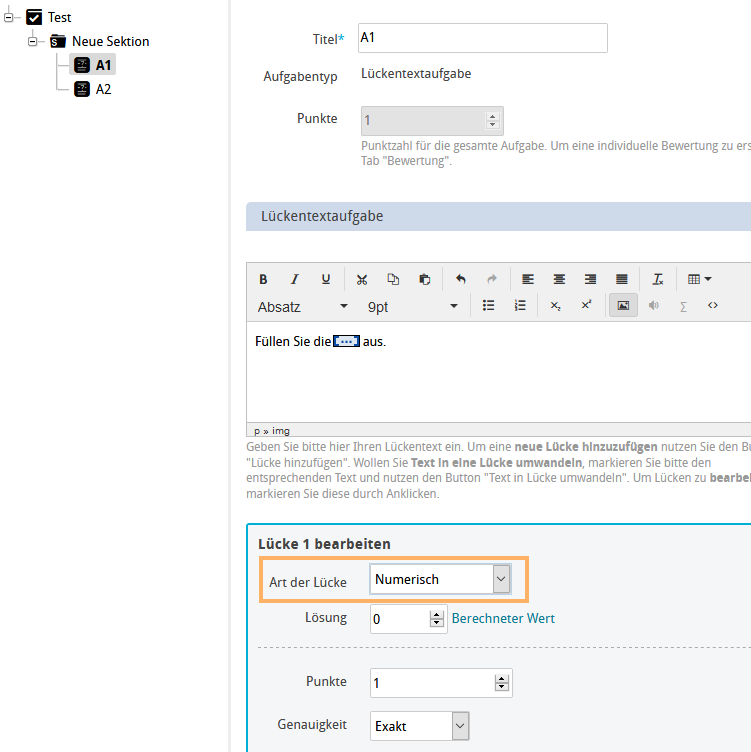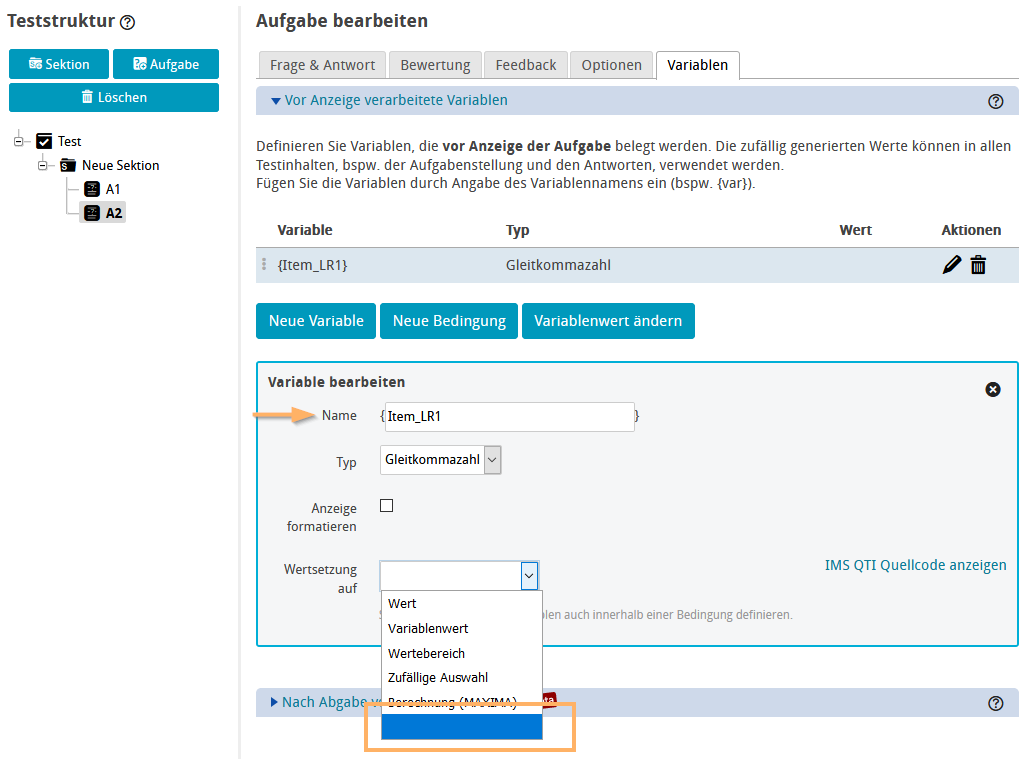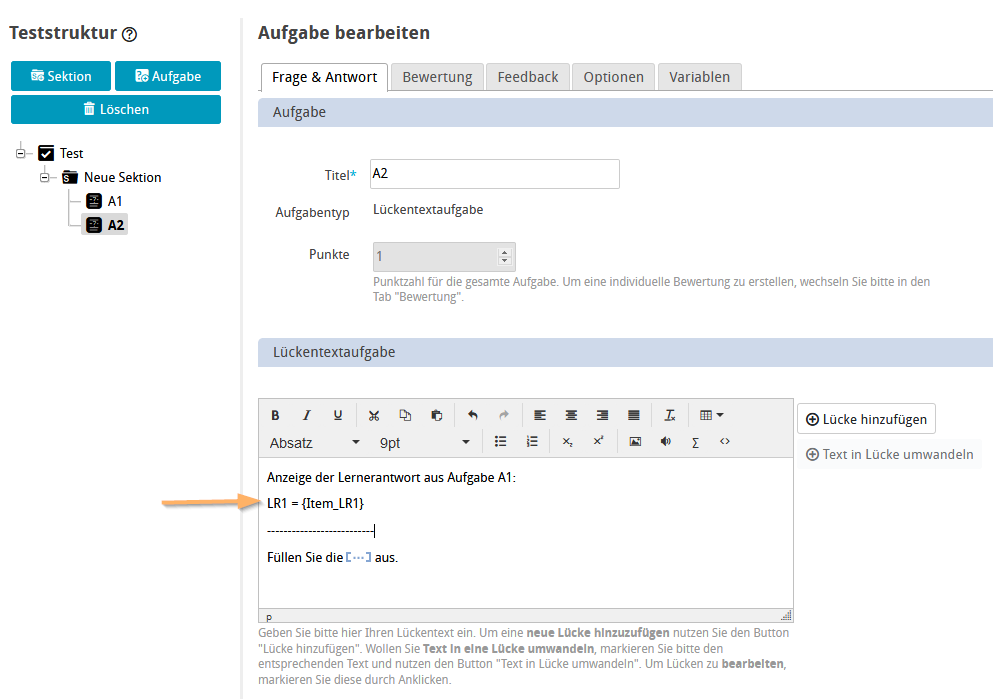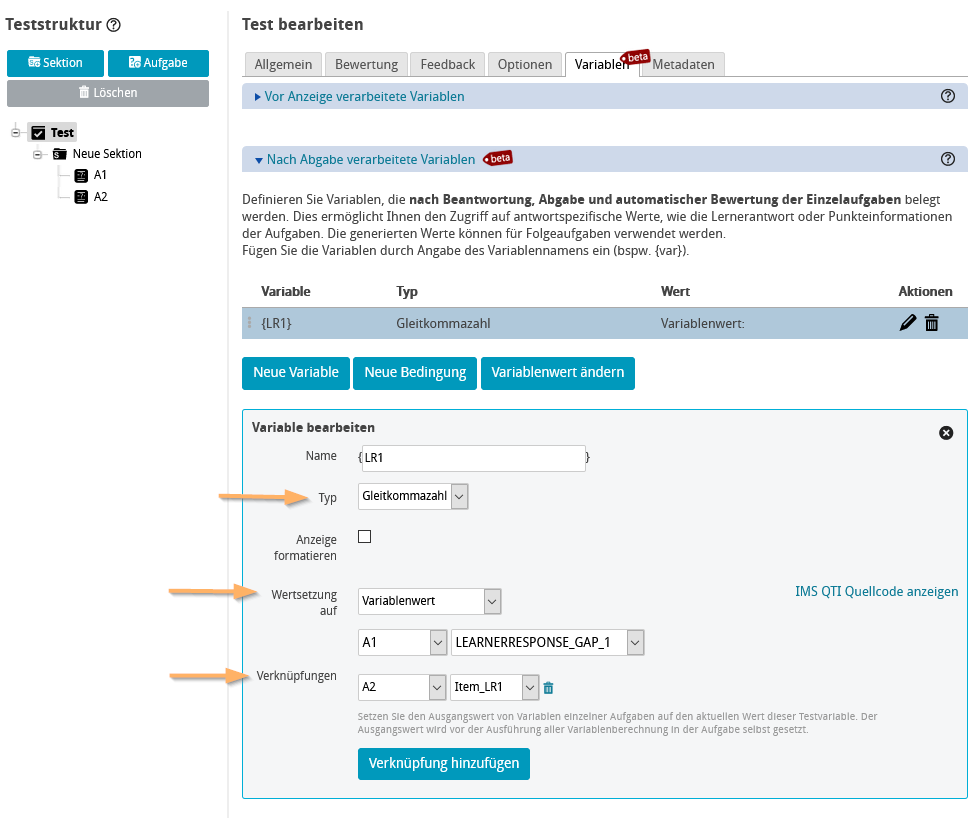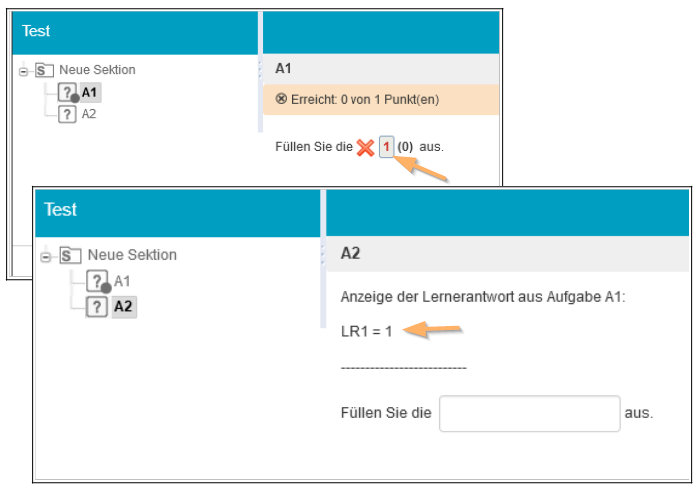Beispieltest Eisverkauf - Beachtung von Folgefehlern
Beispieltest Eisverkauf
| Testvariablen: Im Beispiel werden auf Testebene "Nach-Abgabe-verarbeitete" (Post-)Variablen angelegt und auf den Wert der Lernerantwort jeder Aufgabe gesetzt. Beispielsweise wird die Testvariable {LR1} auf den Wert der Lernerantwort, also die Eingabe des Teilnehmers, für die erste Aufgabe gesetzt. Durch die Verknüpfung mit Variablen nachfolgender Aufgaben können diese Lernerantworten dort weiter verwendet werden. Konkret wird der Wert der Testvariable {LR1}, und damit die Lernerantwort der ersten Aufgabe, an die Variable Item_LR2 der zweiten Aufgabe übergeben. |
Anzeige des individuellen Hinweistextes in der Testdurchführung:
| Aufgabenvariablen und Folgefehlerberechnung: Der Wert der Aufgabenvariable Item_LR1 wird durch den Test initialisiert. In der Testdurchführung wird mit Abgabe der ersten Aufgabe die Lernerantwort in der Post-Testvariable LR_1 gespeichert. Bei Aufruf der zweiten Aufgabe wird dieser Wert durch die Verknüpfung mit der Aufgabenvariable Item_LR1 an die Aufgabe 2 weitergegeben. Durch eine Bedingungen wird geprüft, ob überhaupt eine Lernerantwort für die Aufgabe 1 abgegeben wurde:
Erstellung eines individuellen Hinweistextes: Mittels der Hilfsvariable Hint wird für den Teilnehmer ein individueller Hinweistext generiert. Hierfür wird erneut mit einer Bedingung geprüft, ob der Teilnehmer eine Antwort für Aufgabe 1 gegeben hat.
|
Schrittfolge zur Erstellung eines einfachen Beispiels
Mit folgenden Schritten können Sie ein einfaches Beispiel zur Anzeige der Lernerantwort in der nachfolgenden Aufgabe erreichen:
1 | Erstellen Sie einen Test. Legen Sie im Tab Optionen die lineare Bearbeitung des Tests fest. Die lineare Bearbeitung stellt sicher, dass die Aufgaben durch den Teilnehmer Schritt-für-Schritt bearbeitet werden. Nur bei einer linearen Bearbeitung ist die Übergabe von Werten von einer Aufgabe zur nächsten Aufgabe möglich. |
|
2 | Erstellen Sie zwei Lückentextaufgaben mit dem Titel A1 und A2. |
|
3 | Legen Sie in der ersten Aufgabe die Art der Lücke fest, beispielsweise "Nummerisch". |
|
4 | Legen Sie in der zweiten Aufgabe eine Pre-Aufgabenvariable (Item_LR1) mit leerem Wert an. Diese Aufgabenvariable ist notwendig, um die Lernerantwort aus A1 aufnehmen zu können. Die Verknüpfung erfolgt im Schritt 6. Der Typ der Variable muss zum gewählten Lückentyp aus Aufgabe A1 passen:
|
|
5 | Um die Pre-Aufgabenvariable (Item_LR1) und damit die Teilnehmerantwort aus der ersten Aufgabe (A1) später im Aufgabentext der Aufgabe A2 anzuzeigen, fügen Sie diese in den Aufgabentext ein. |
|
6 | Legen Sie nun die Test-Postvariable (LR1) an. Achten Sie auch hier auf den korrekten Variabentyp. Im beschriebenen Beispiel wird der Typ "Gleitkomma" genutzt. Verknüpfen Sie diese Post-Testvariable mit der Aufgabenvariable (Item_LR1). |
|
7 | Speichern Sie den Test und starten Sie die Vorschau. Geben Sie eine Antwort in die Lücke der ersten Aufgabe. Wechseln Sie in die zweite Aufgabe. Der eingetragene Wert der ersten Aufgabe wird im Aufgabentext angezeigt. |
|
Example test ice cream sale
| Test variables: In the example, “post-processed” (post) variables will be created at test level and set to the value of the learner response for each question. For example, the test variable {LR1} will be set to the value of the learner response, i. e. the entry of the participant, for the first question. By assigning learner responses to variables of subsequent questions, you can use these learner responses continuously over multiple questions. More specifically, the value of the test variable {LR1}, i. e. the learner response to the first question, will be passed to the variable Item_LR2 of the second question. |
Display of the individual hint during the test:
| Question variables and calculation of follow-up mistakes: The value of the question variable Item_LR1 will be initialised by the test system. Upon the submission of the first test question, the learner response will be stored in the post-test variable LR_1. When the second question opens, this value will be passed on to question 2 due to the assignment to the question variable Item_LR1. Whether or not a learner response has been entered for question 1 will be checked using a condition:
Creation of an individual hint: The auxiliary variable “Hint” allows you to generate an individual hint for the participant. It will again be checked with a condition whether or not the participant has entered a response for question 1.
|
Creating a simple example step by step
Follow these steps to create a simple example for displaying the learner response in the subsequent question:
1 | Create a test. In the options tab, enable linear processing for the test. Linear processing ensures that participants process the questions one after the other. Only if this setting has been configured, it will be possible to pass on values from one question to the next. |
|
2 | Create two text entry interactions titled A1 and A2. |
|
3 | Specify the gap type for the first question, for example "Numeric (floating point)". |
|
4 | Then create a pre-question variable (Item_LR1) with an empty value for the second question. This question variable will be necessary to record the learner response from A1. The assignment will be done in step 6. The variable type must match the selected gap type for question A1:
|
|
5 | To display the pre-question variable (Item_LR1) and thus the participant response from the first question (A1) later in the question text of question A2, you need to insert it in the question text. |
|
6 | Now create the post-test variable (LR1). Do not forget to pay attention to choosing the correct variable type here as well. In the example, the type "Floating point" is used. Set the value of the variable to the variable value of the learner solution (LEARNERRESPONSE_GAP_1) for question A1. Assign this post-test variable to the question variable (Item_LR1). |
|
7 | Save the test and start the preview. Fill in the blank of the first question. Then switch to the second question. The value entered in the first question will be displayed in the question text. |
|