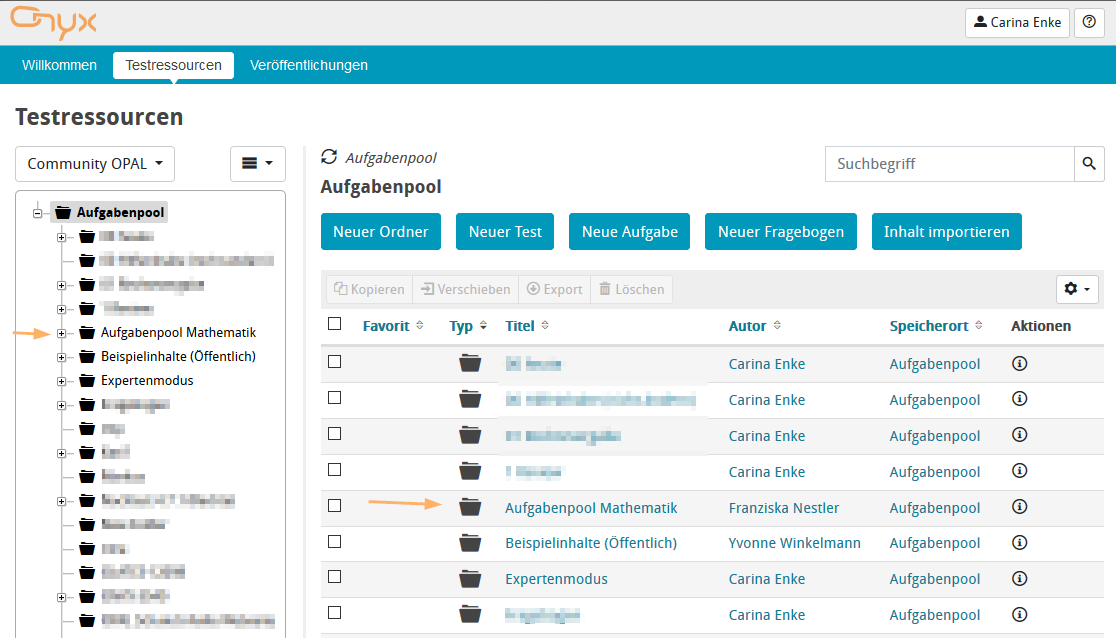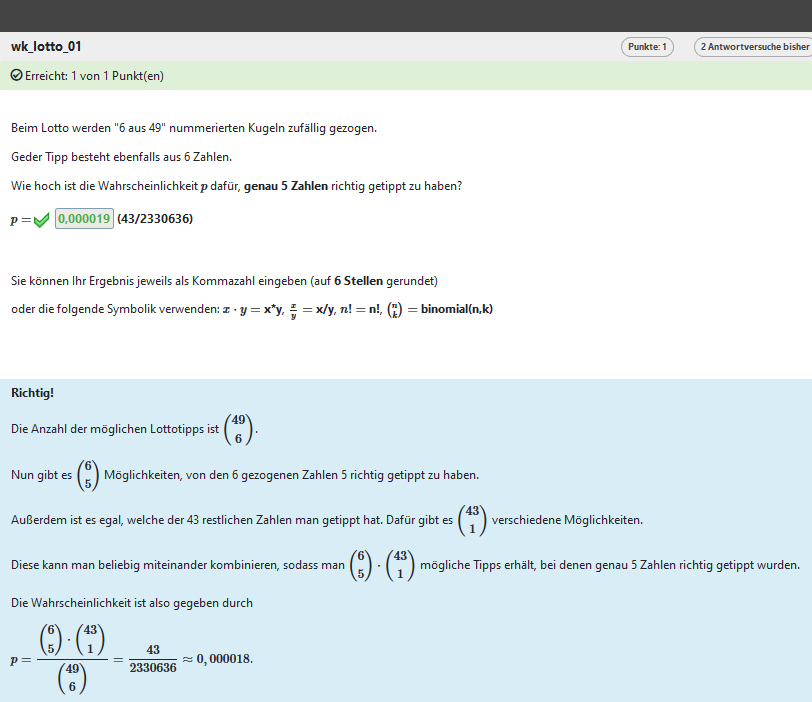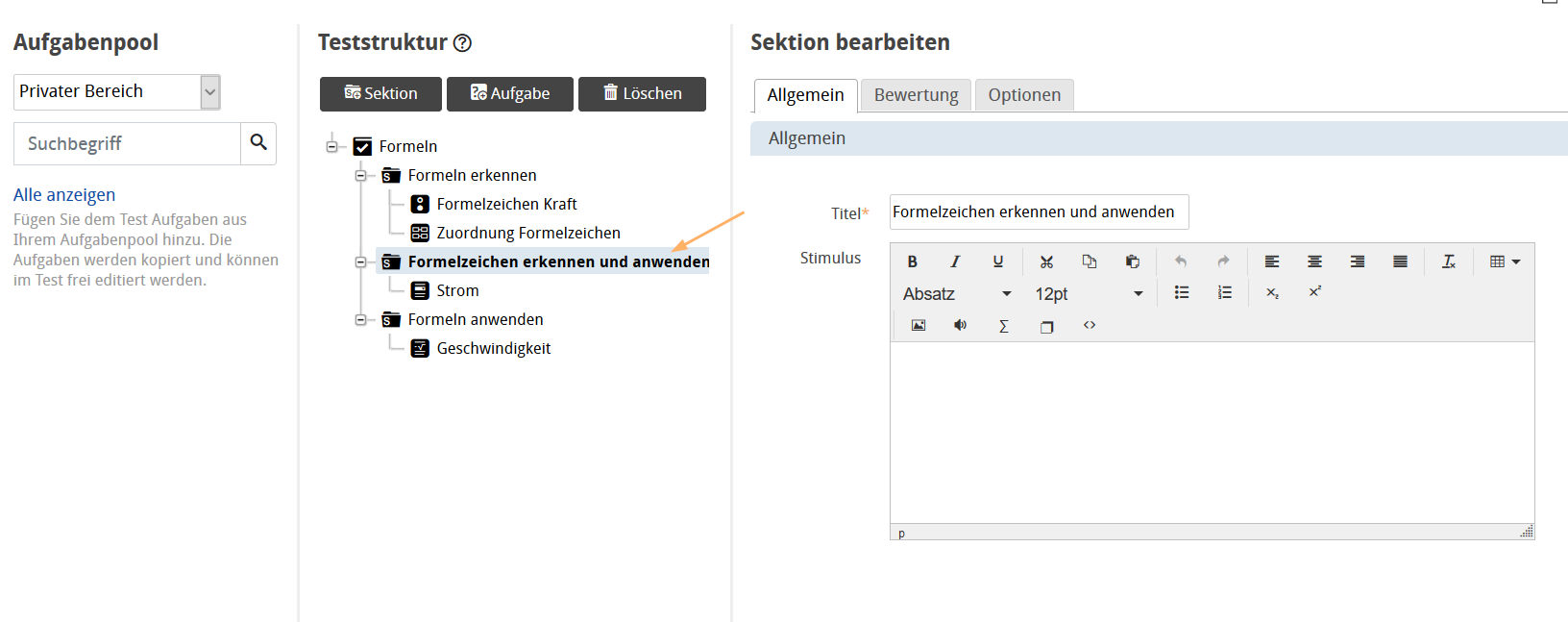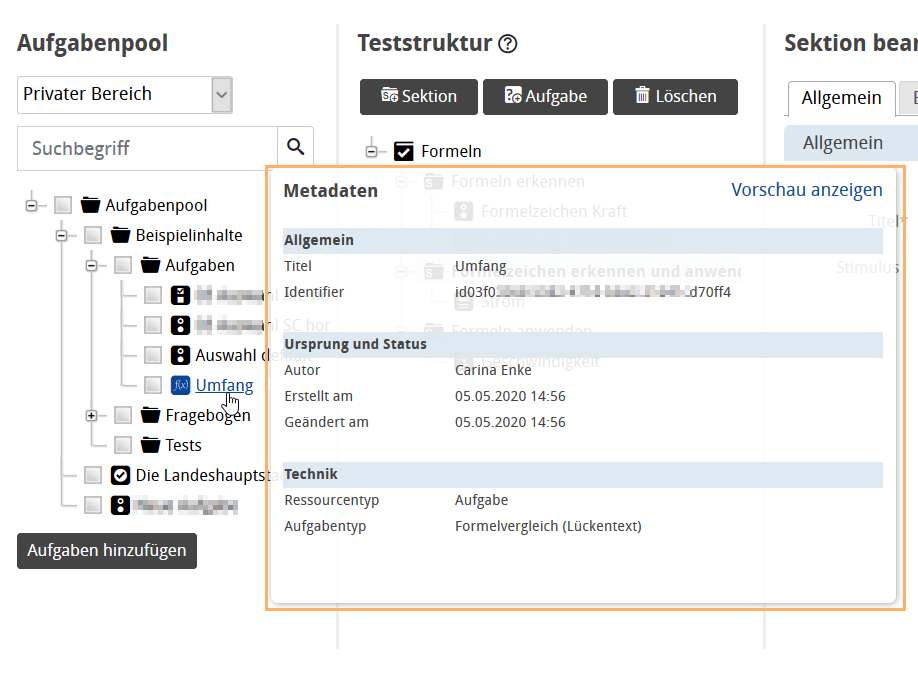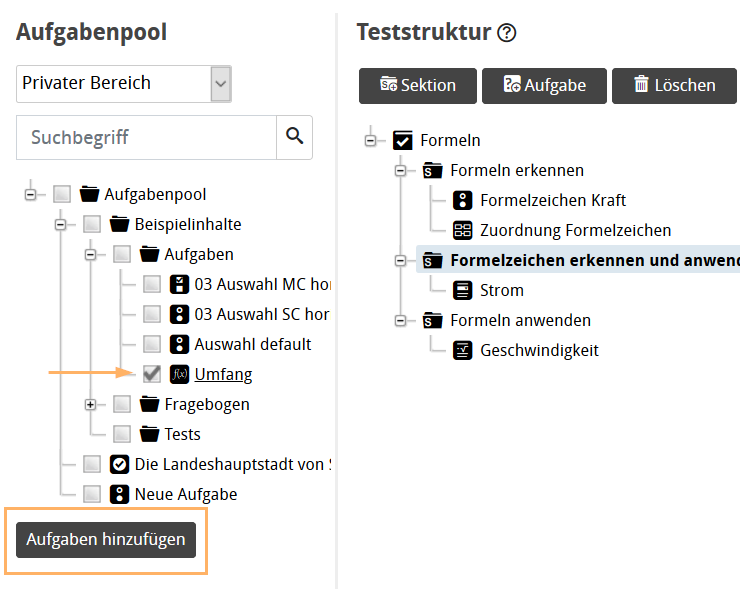Access via OPAL Saxony
If you are already a registered user of the OPAL learning platform of the Saxon universities, you can use the question bank mathematics of the network Mathematics/Physics + E-Learning by completing the following steps.
Activate
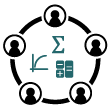
As a user of the OPAL learning platform of the Saxon universities, please contact the Network Mathematics/Physics + E-Learning directly via email and provide your user name. The network managers will then assign your user the required rights.
Once this is done, the folder Question bank mathematics will appear in the navigation. You will be able to view the included questions and use them for your own tests. Depending on your rights, you may also create your own questions within the question bank mathematics.

Browse
Take a look at the network's questions and try them out.
1 | Open the Test resources view. You will then see all the folders and content available to you in the OPAL Community repository. Next to all own entries, you will find the folder "Question bank mathematics" in the navigation list. |
|
2 | To open content, you can use the left navigation area (1) or go directly to the related folders via the corresponding links (2) in the table. |
|
3 | For each type of content (question, test, survey), you can start the preview by clicking on the title to try out the content. |
|
4 | Specifically, the preview allows you to answer questions and receive an evaluation. Depending on the configuration of the author, you will see feedback and hints on the solution. Depending on the content, additional technical testing options will be shown below the answer. |
|
Reuse
Use the questions directly for your own tests or adjust them to your needs.
Use questions directly in your own test
1 | Open the test to which you wish to add a single existing question in the edit view. Mark the section to which the question should be added. |
|
2 | Search for the desired question using the question bank on the left. To do this, you can:
|
|
3 | In the example, the “Show all” link was used to display the structure and navigate to the specific question with the title “Scope”. |
|
4 | If you are uncertain about whether you have found the right question, the metadata display will offer some help: Move the mouse pointer over a question to display all the maintained metadata of the question. In addition, you can also preview the question. | |
5 | To assign a question to the section, simply select the checkbox in front of the desired question and then click on Add question. |
|
6 | In the same way, you can also add multiple questions to a section at once. If a folder is selected, all questions contained in the folder will be added to the test. | |
7 | If the order of the questions in the section does not yet match your expectations, or if you wish to move a question to another test section, you can simply drag and drop it to the right place in the test structure. |
Modify existing questions
Having the appropriate rights, you can create new questions or modify existing ones directly in the question bank mathematics. To find out about your current rights, see the information text for the opened folder "Question bank mathematics".

If you only have the right to read and export content, you will not be able to modify existing questions directly in the question bank mathematics. However, you may export the questions and import them to one of your own folders. You can then edit the questions and use them in your own tests. For detailed instructions, refer to the help pages Export content and Import content.
Join in
The question bank mathematics was made possible through the great commitment of various authors from the Saxon universities. If you wish to support the network’s work, you have the following options:
- Submit questions or question proposals: Contact the initiators of the network via the OPAL course Network Mathematics/Physics + E-Learning to ask for the right to create questions in the question bank.
- Improvement suggestions for existing questions: You can put up suggestions for discussion through reviews or contact the author directly via their profile. As for the latter, just click on the name of the respective question's author.