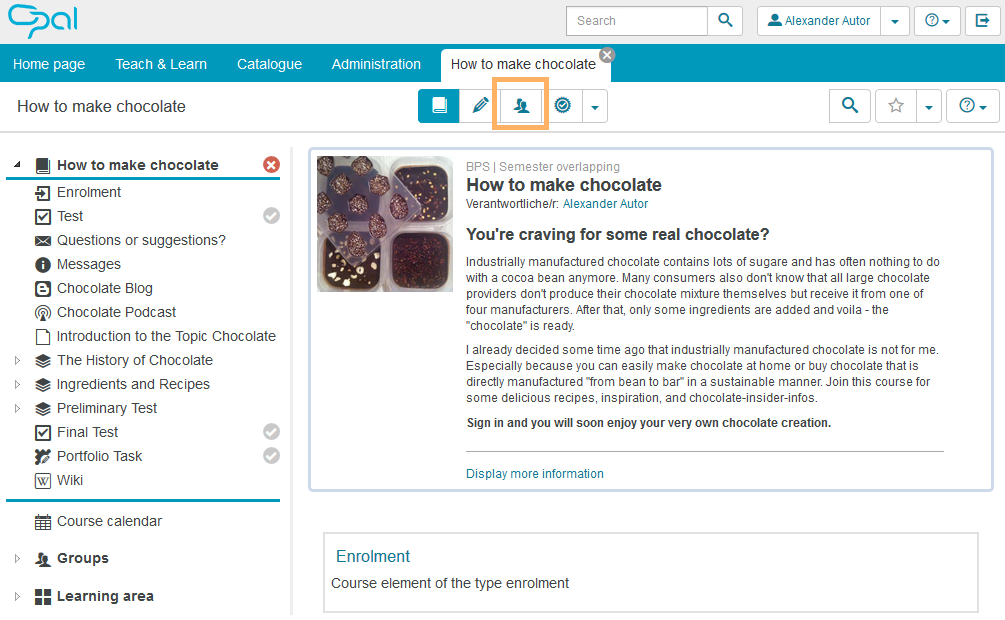Create learning group
Create learning group via the group management within the course
You can create new learning groups in the group management area. There are two ways to do this:
- You can create one or more learning groups using the function New learning group .
- You can create one or more learning groups using the function Import learning groups .
Create a new learning group
To create a learning group in the group management, proceed as follows:
|
|
2. The overview of the groups in the course opens. In the left course navigation, the area Groups is expanded and highlighted. The course navigation, in contrast, appears transparent grey to indicate that it is inactive. The group overview in the middle section of the image shows all learning groups of the course accessible to you. |
|
3. In the header area of the group overview, you can see all management functions available to you. 4. To create a new learning group in the course, select the button New group . |
|
5. In the window New group that opens, you can assign a title and optionally add a description or an image to the group. 6. Further basic settings can be configured in the section Configuration . 7. Click on Finish to complete the creation process. |
|
8. The newly created group opens in the editing mode. In the tab Settings , you can make changes to the configuration and provide group internal tools. In the tab Manage members , you can add users to the group or remove them. |
|
If several groups have been created, you will see the group overview. To make further changes to individual groups, open the desired group by clicking on the group name or the Edit button. |
|
Import learning group
Use the function Import learning groups in the group management to create several learning groups at once. The data is copied from an Excel file and then imported. Read more about this topic in the section Import learning group.
Create learning group in the course editor
Another possibility to create new learning groups within a course is provided by the course editor. You can create groups by means of
- the configuration for a course element enrolment or
- within the visibility and access settings of a course element.
The created groups can be immediately used for further configurations in the course editor.
Create learning group within the visibility or access configuration
To create a learning group in the course editor within the visibility and access settings of a course element, proceed as follows:
|
|
2. Select the desired course element from the navigation and open the tab Visibility or Access . 3. In the section Depending on group , you can see groups which are already assigned. To create a new group, click on the button with the three dots (...) at the end of the group field. |
|
4. Clicking the Create button in the opened window Select groups from group management will directly take you to the window Create learning group . |
|
5. Enter a name for the new learning group and a description or image if you like. 6. Click on Finish to complete the process. The newly created learning group can be immediately used. |
|