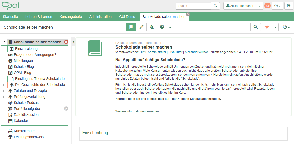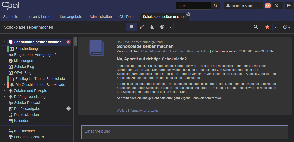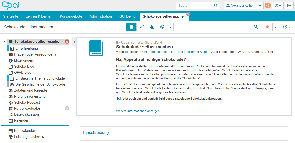System settings
Configure various basic settings such as the language of the system or the frequency of automatically sent email notifications.

Options
You can customise the following system settings:
General system settings
Language | Currently, you can switch between the system languages German and English. The selected language will be applied immediately after saving. All standard system dialogues and notes will be displayed in this language. Course content is displayed in the language set by the author. If the content is multilingual, it will be displayed in the language you have selected as your system language. |
|---|---|
Email notification | Select how often you want to receive email notifications for automatic system messages. |
Character set for download | Here you can specify the file encoding that will be used by the table export function. This concerns the download of test, survey, and course results. The default encoding is UTF-8. You will need this encoding if your test and survey results contain Arabic characters. |
Predefined export format | Determine one of the following formats:
Content provided throughout the system will then be available for download in the selected file format. |
Display preferences and accessibility
Font size | Choose between the following settings:
|
|---|---|
| Select a design | Choose an alternative colour scheme from the existing examples. Your choice will affect all areas of the user interface. However, the individual course themes configured by an author will not be altered. To pick a theme, simply click on the button of your preferred colour scheme. Save your changes and close the dialogue to apply the selected theme. Example Layouts:
|
How to customise the system settings
To open and edit the system settings, proceed as follows:
Click on the small triangle icon next to your user name in the header area of the system and select Settings. This opens the Settings dialogue and the System settings tab is in the foreground. |
|
Now open your preferred selection list by clicking on the small triangle icon at the end of the field. Select your preferred option from the list provided. Save your changes and close the dialogue. |
|