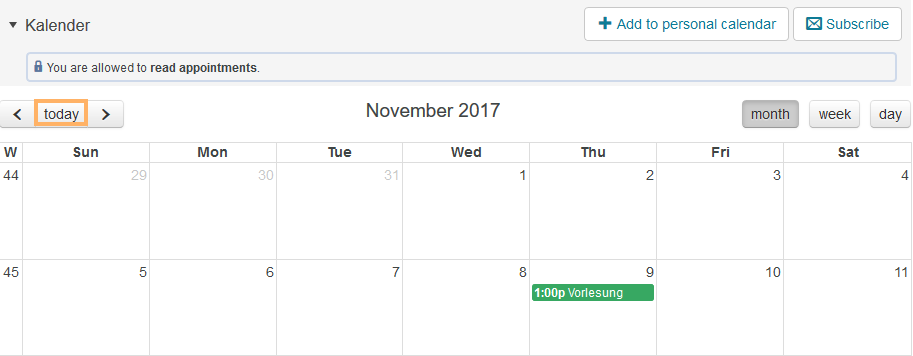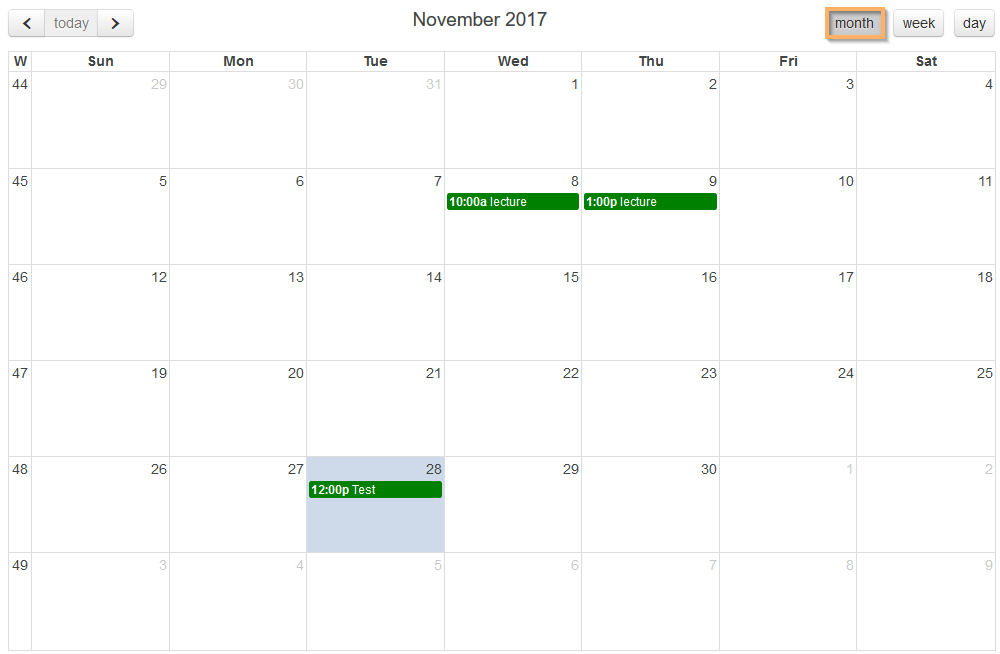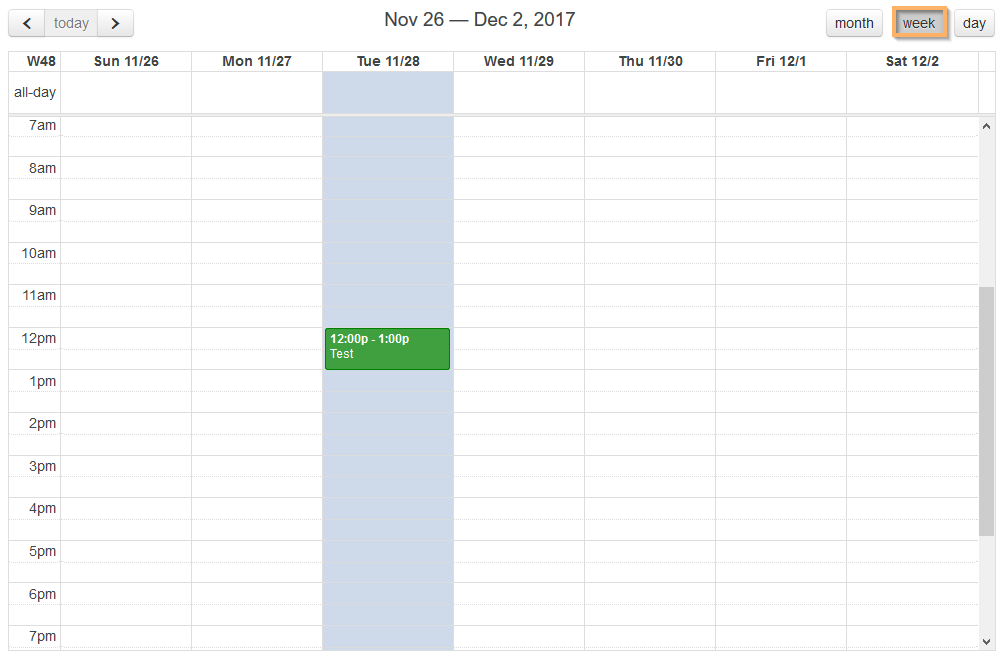Navigate the calendar
Last modified by Carina Enke on 18.11.2025
Use the navigation aid in the upper left corner of the calendar to navigate to the desired date in the selected view:
| The navigation aid allows you to quickly navigate to the next/previous day, the next/previous week, or the next/previous month. Moreover, you can navigate to the current date with just one click. |
To maintain a good overview of upcoming appointments, you can switch between different views. Use the buttons in the upper right corner of the calendar:
| The monthly overview gives you an overview of the entire current month. |
| The weekly overview allows you to view all upcoming appointments in the current week. |
| The daily overview gives you an overview of the current day. |