Copy, Move or Export Content
By using the buttons below the table in the question bank area, you can copy, move, export or delete content quickly and easily. The functions are activated and can be used as soon as you tick the checkbox that is placed before a resource.
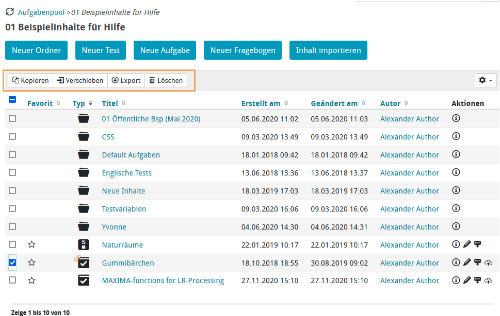
Related Topics
| Existing content can be copied. Just tick the checkbox in front of the required content and select Copy from below the table. Then specify where you want to copy the content. |
| The management of existing content is also supported by the option to move resources. Just tick the checkbox in front of the content that you wish to move and then select Move from below the table. Then specify where you want to move the content. |
| Existing content can be exported in order to be saved or used in other programmes. Just tick the checkbox in front of the content you wish to export and select Export from below the table. The selected content will be provided in a .zip file. |
| Content that is no longer needed can be deleted. Just tick the checkbox in front of the content that you wish to delete and select Delete from below the table. The selected content will be deleted from the question bank after confirming the deletion dialogue. However, you cannot delete content that is referenced and, for example, used in courses. To remove this type of content, you must first remove all existing references. For more information, refer to the help page Delete content. |