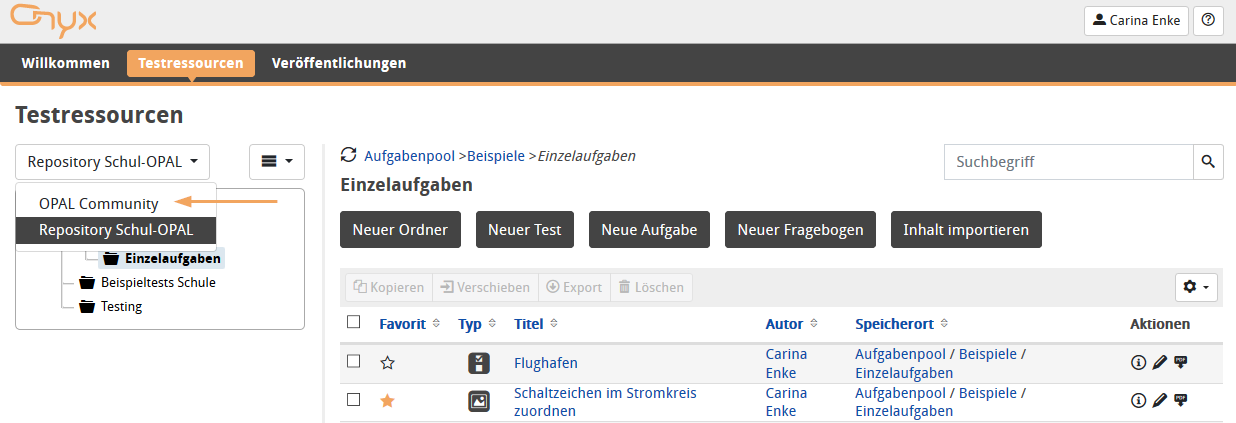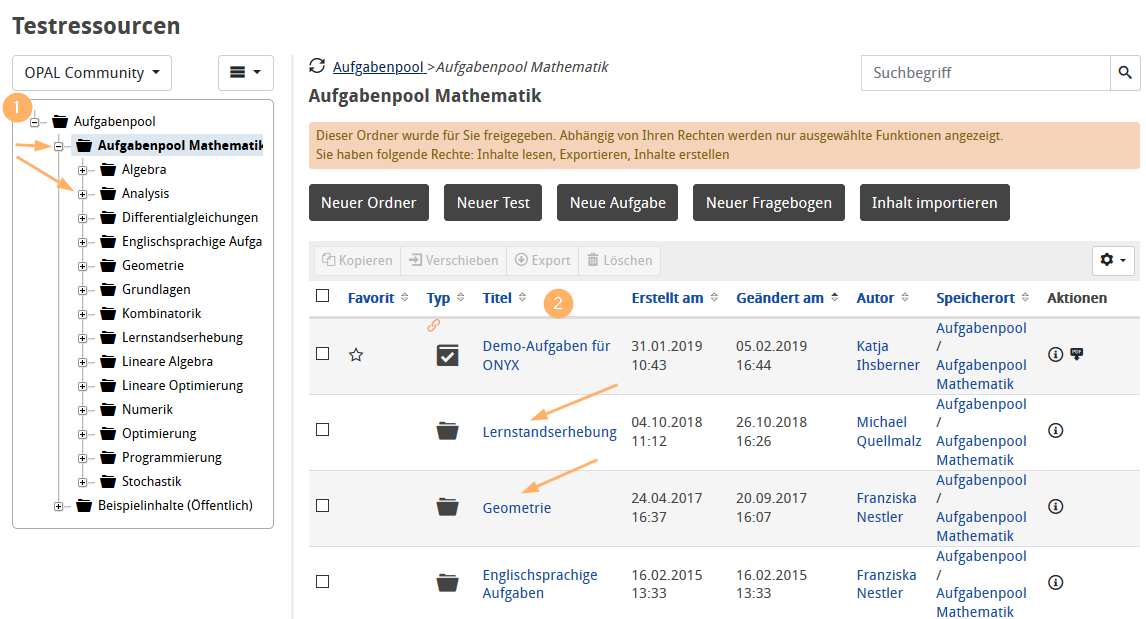View content in a repo
For this example, an OPAL School user switches to the OPAL Community area to view a question from the question bank mathematics.
1 | Open the Test resources view and navigate to the entry OPAL Community in the navigation on the left. |
|
2 | You will then see the folders and content available to you. |
|
3 | To open content, you can use the left navigation area (1) or go directly to the related folders via the corresponding links (2) in the table. |
|
4 | For each type of content (question, test, survey), you can start the preview by clicking on the title to try out the content. |
|
5 | Specifically, the preview allows you to answer questions and receive an evaluation. Depending on the configuration of the author, you will see feedback and hints on the solution. Depending on the content, the preview will show additional technical testing options below the answer. |
|