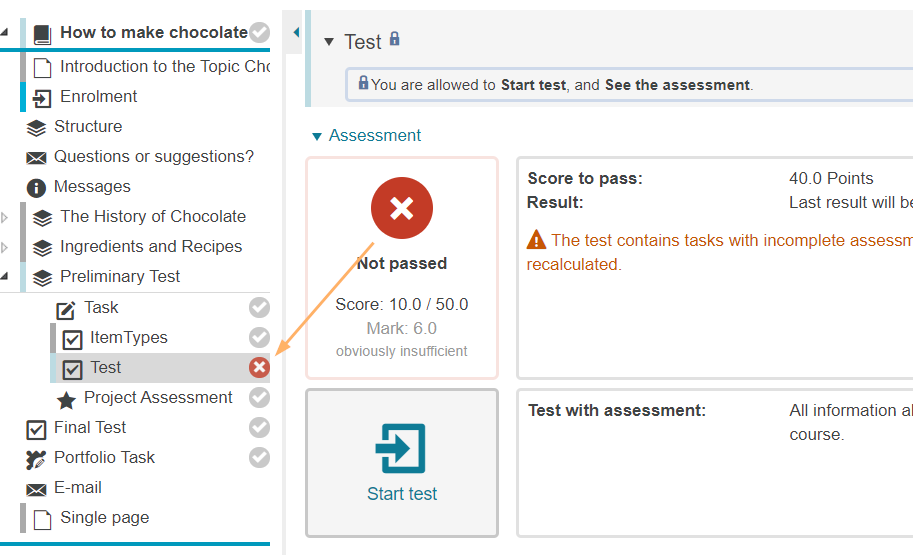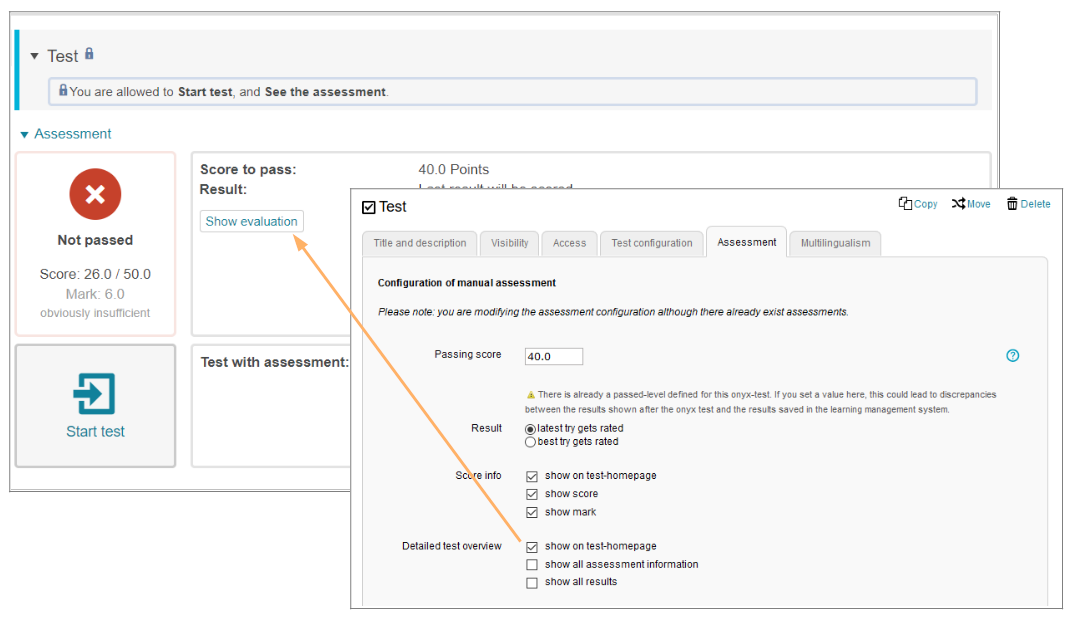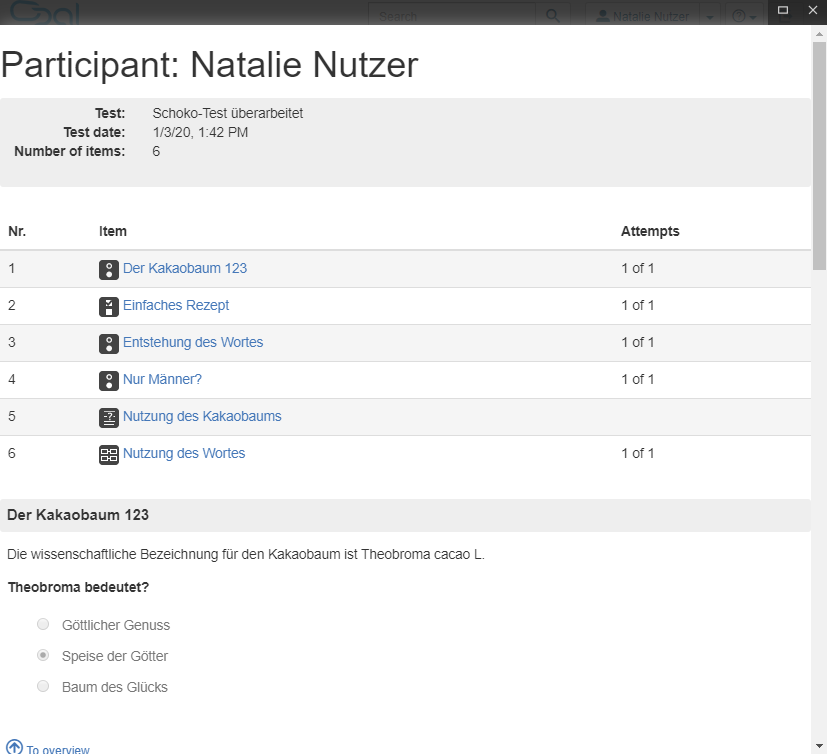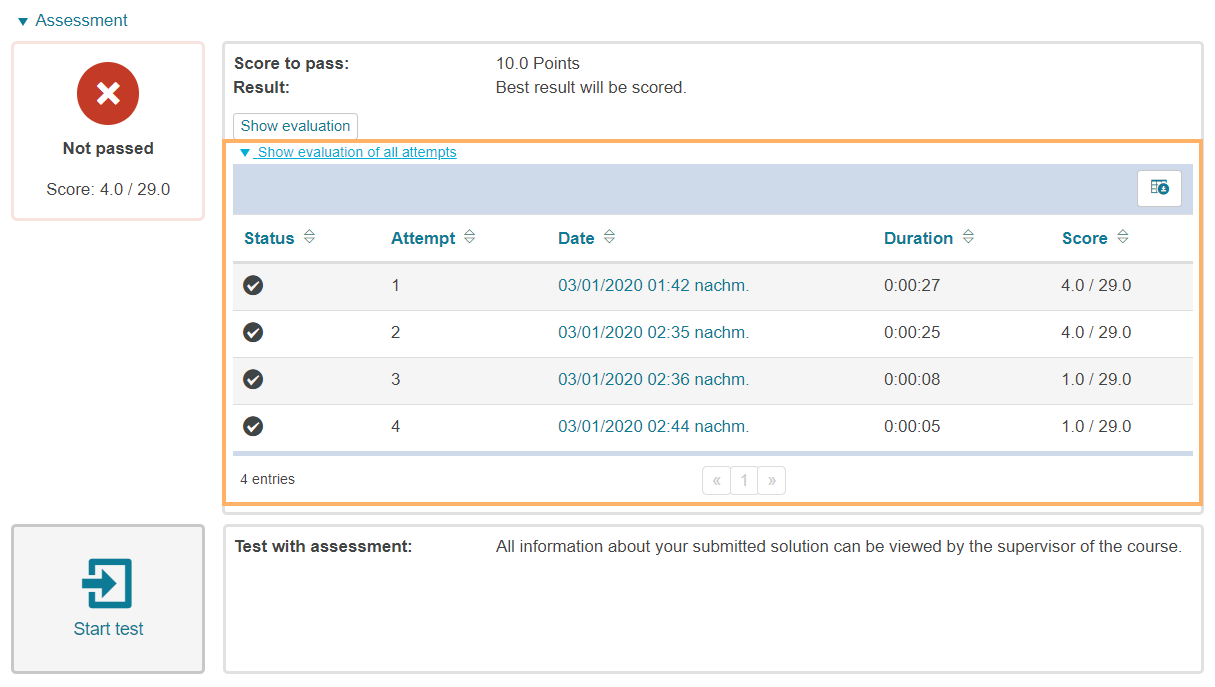Assessment configuration
Determine which test result will be adopted for a course element Test and which assessment information will be shared with the user.

Passing score | Configure the score required to pass a test. If you use an ONYX resource, the threshold score set for the test will be automatically displayed here. If necessary, please change this score directly in the ONYX resource. Changes made in the Assessment tab may lead to conflict and undesirable behaviour. | ||||||
|---|---|---|---|---|---|---|---|
Result | Decide whether the latest attempt will be counted or whether the user can improve on their test result, which means that the best attempt will get rated. If there are several attempts with the same score, the most recent attempt with this score will be included in the assessment. | ||||||
Score info |
| ||||||
Detailed test overview | Select which assessment information will be shared with the user:
|
Use certificates | You can automatically create a certificate for users who have successfully passed a test course element. See the Certificates help page for more details. |