User Profile and Settings
In the Settings area, users can view basic personal configurations for their user profile and even define them depending on the system configuration.
These include, among others, the system language or the connected repositories to manage resources. In the user profile settings, it is also possible to change the password.
Open settings area
Click on your user name in the system’s header area on the right to open the Settings tab.
From here, you have access to the following information areas:
- User profile
- System settings
- Licence information
- Repositories
User profile
This area contains personal data that was recorded during registration such as user name, first name, last name, email address and institution. Unless this data has been transferred automatically from external systems, it can be changed, except for the user name.
System settings
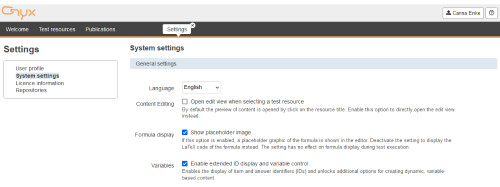
If necessary, change your system language, the default view when selecting a test resource or other basic settings here:
Show the identifier of item answers
This option helps you to configure adaptive scenarios. If it is activated, an input field with an identifier for each user response will appear for question types such as choice or match interactions. This identifier enables access to the user response in expert evaluations, e. g. by using MAXIMA or even the variable-dependent change of the correct solution. You can find sample tasks in the section Examples for the usage of variables.
Open edit view when selecting a test resource
By default, clicking on the resource title opens the content preview. Enable the direct opening of the edit view to achieve faster turnaround times when editing content.
Placeholder image in the formula display
By default, formulas are inserted as LaTeX. If you activate the Show placeholder image option, formulas will be displayed in the editor with a formula icon. The setting does not affect the formula display when taking a test. For more information on how to embed and use formulas, see the Integrating formulas help page.
Licence information
This area shows the currently stored licence and its validity, as well as statistics of your published test resources and test runs. New licences or a renewal/an upgrade of an existing licence can be requested via a link.
Repositories
The ONYX Editor offers the possibility to connect external repositories. An overview of the repositories you are currently using is given here in this section. All test and question data (in IMS QTI 2.1 format) available in the connected repository can be viewed, managed and edited directly from the test resources area.