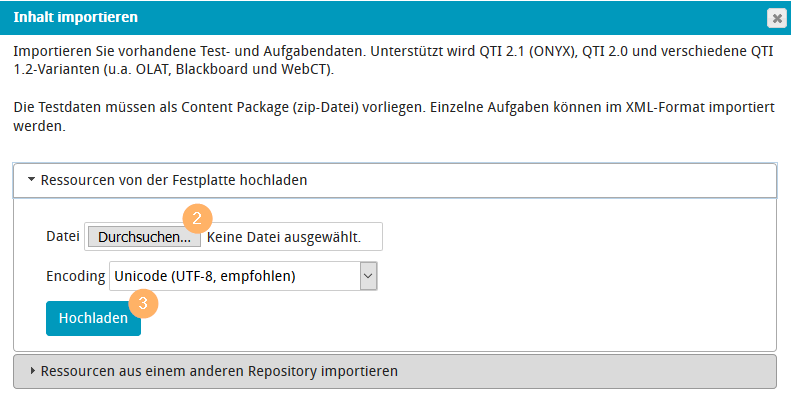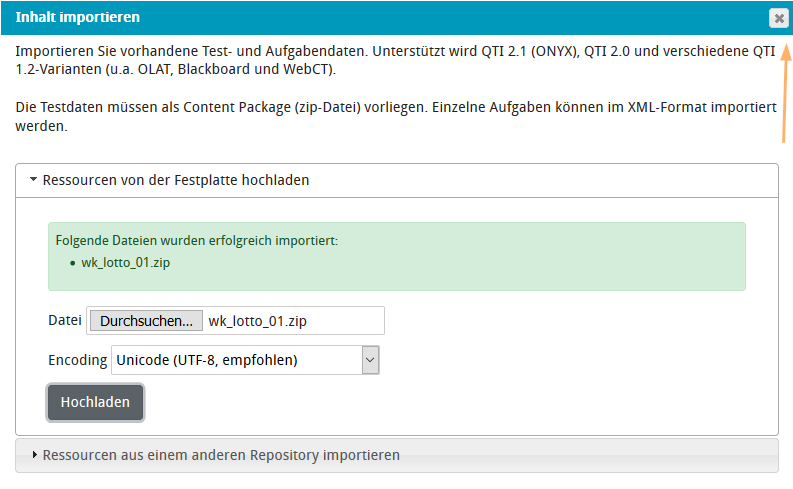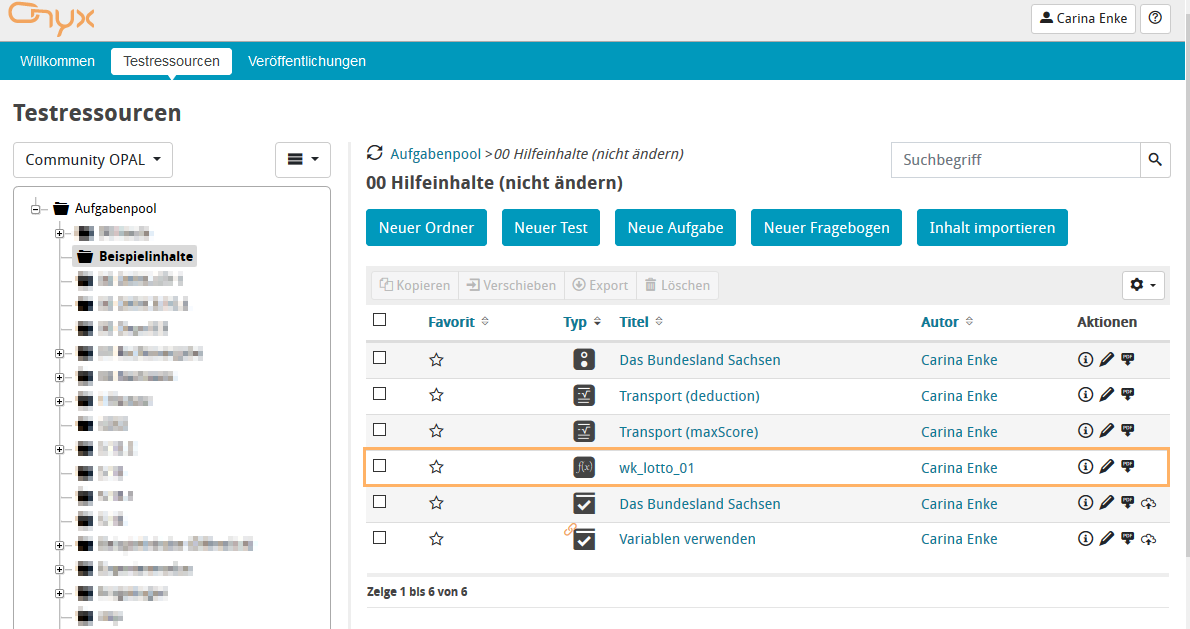3D content examples
You can integrate interactive 3D models into all tests and tasks. This is possible thanks to the integration of x3dom, an XML-based description language.
Content examples download:
To test the linked task examples for yourself, please proceed as follows,
How to import content
This example shows how to import a question from a user’s perspective.
1 | Open the folder where you wish to save the question. Then select the Import content button from above the table. |
|
2 | The import dialogue opens. Click on Browse to search for the previously exported .zip file on your computer and select it. |
|
3 | Now click on Upload to import the question. | |
4 | The opened import dialogue will not automatically close after the import, which allows you to upload more questions. After importing all desired content, close the dialogue by clicking on the Close X in the top right corner of the dialogue. |
|
5 | You will then see the imported question in your resource table. |
|
6 | To view the configuration of the question or to adapt the question content to your own scenarios, select the pen icon | |
7 | Clicking on this icon will open the question in the edit view. |
|
Content examples
Single task Ammonite (3D)
The single task Ammonite (3D) contains an ONYX selection task with an integrated 3D object. The imported .zip file needs to be integrated into a test.
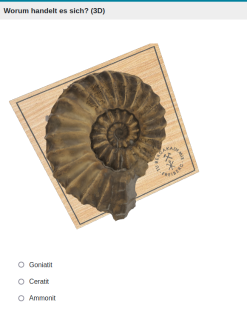
Mollusca test (3D)
The Mollusca test (3D) contains 3 tasks with 3 questions each. It can be used directly after importing it into the course element Test.


Structured mesh test (3D)
The [container] macro is a standalone macro and it cannot be used inline. Click on this message for details.