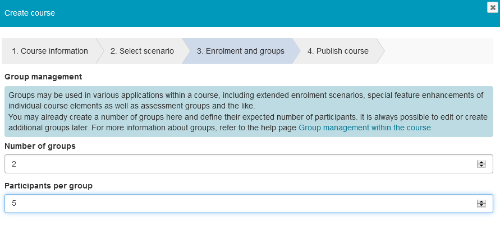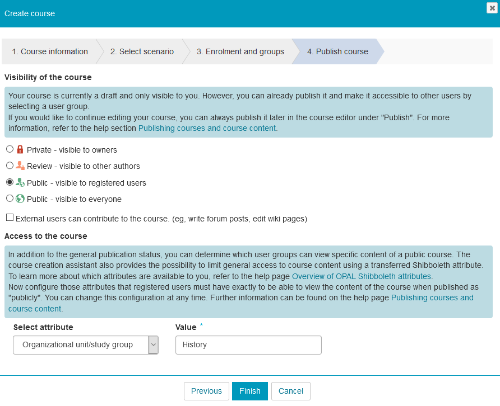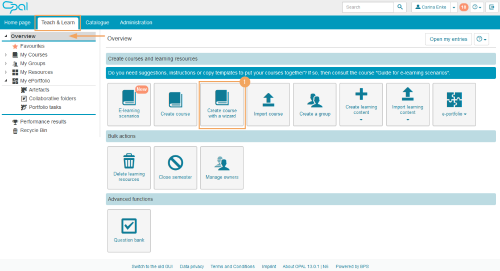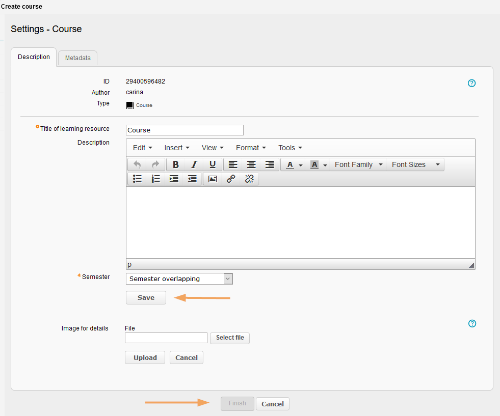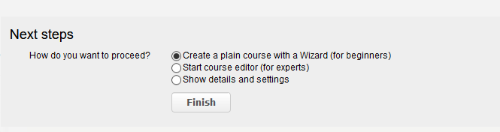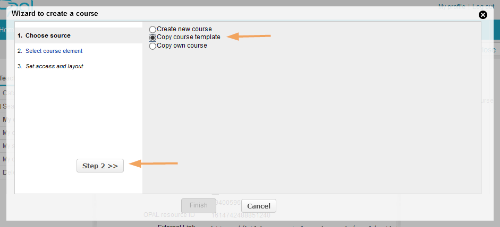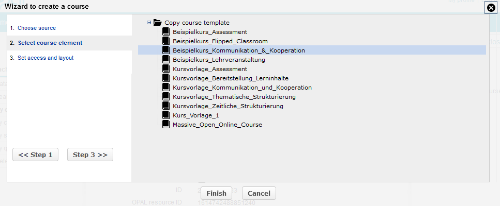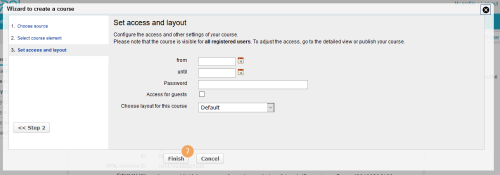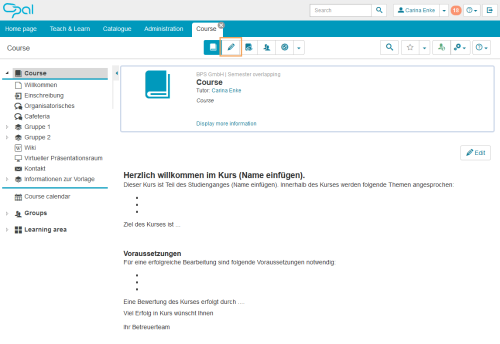Copy global course template
To use global templates, which are available to all authors in the learning platform, you can choose between the following functions:
- Use course template via wizard : This wizard is available on all systems. Additional institution-specific templates can also be stored here and thus made available to authors.
- E-learning scenarios : This assistant is available on the OPAL learning platform of the Saxon universities. It aims to facilitate the course creation process according to specific e-learning scenarios.
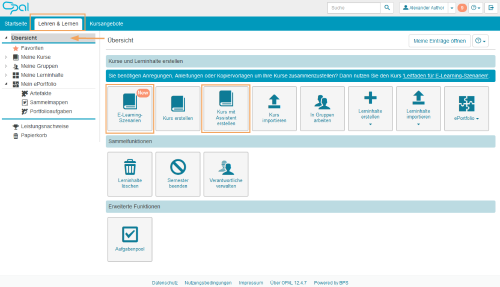
Course template
Use course template via wizardWith this option, you will create a new course based on a global course template. To begin, start the course creation wizard as follows:
1 | Open the Teach & Learn tab. Click on Overview in the navigation area on the left. Here you will find the Create course with a wizard function box. |
|
2 | In the Create course dialogue, you can now enter a title and description for your course. Optionally, you can add an image, maintain metadata and, if applicable, assign a semester. |
|
3 | Click on Save and then on Next to continue. | |
4 | From the following three options, choose Create a plain course with a wizard (for beginners), and confirm your choice with Next. |
|
5 | Now select the Copy course template option and click on Step 2. |
|
6 | Pick a course template from the list and mark it by clicking on the title. You can already close the wizard at this point by clicking on Finish. Optionally, you can also use the Step 3 button to configure further course settings. |
|
7 | In the optional third step, you can define global access settings. These are also adopted by clicking on Finish. |
|
8 | Your course will now open in view mode. For example, you can then switch to the course editor to make further adjustments to the course. For more information on how to edit courses, see the following help pages: |
|
E-learning scenarios
In the Teach & Learn area, click on E-Learning scenarios to start a wizard for creating courses.
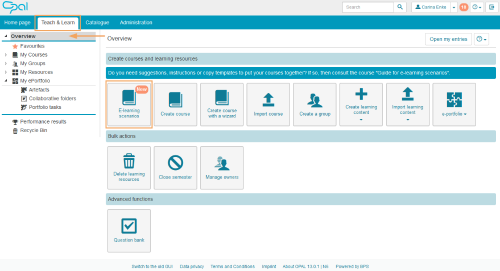
This wizard offers 5 e-learning scenarios you can use as a template for your course. If you hover your mouse over a template, you will see a preview of the course structure and a brief explanation of the template.
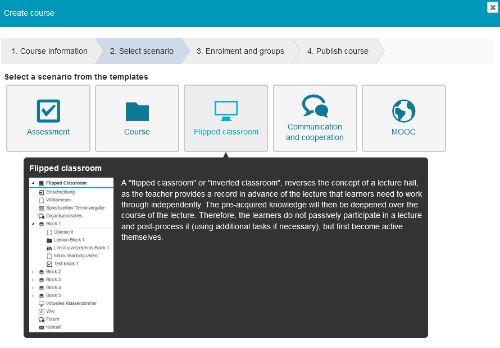
You can also use this wizard to configure additional course default settings.