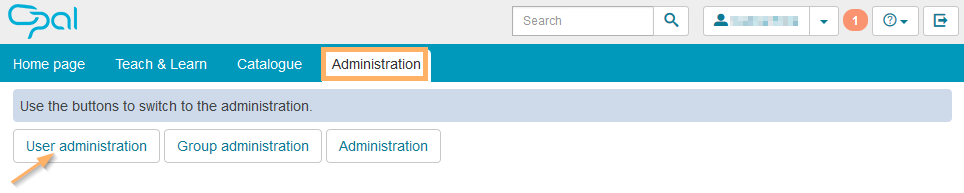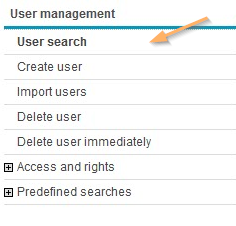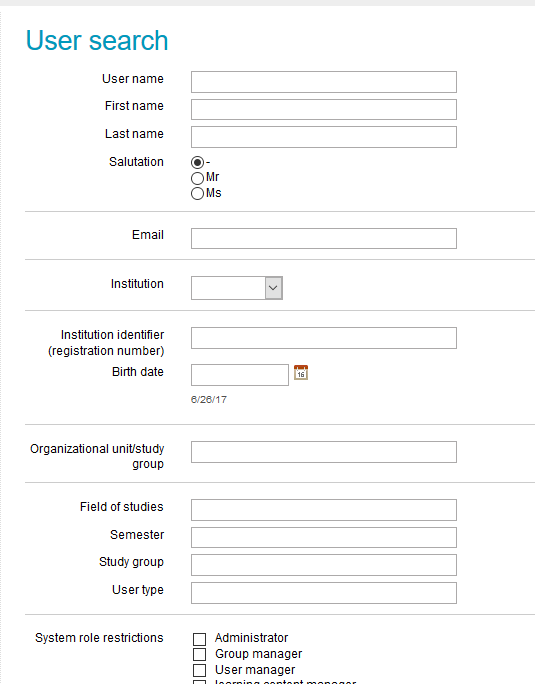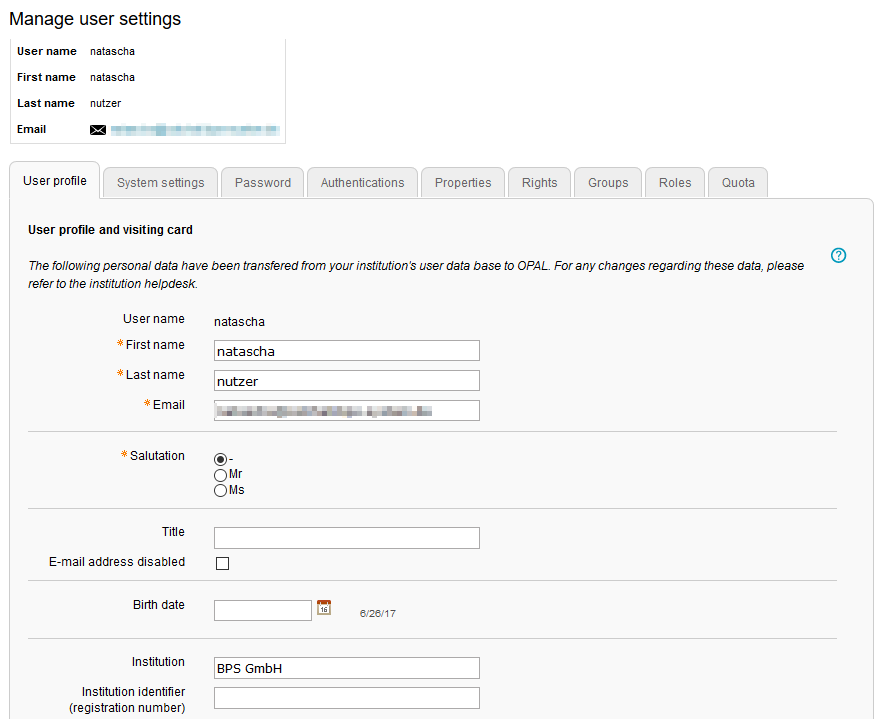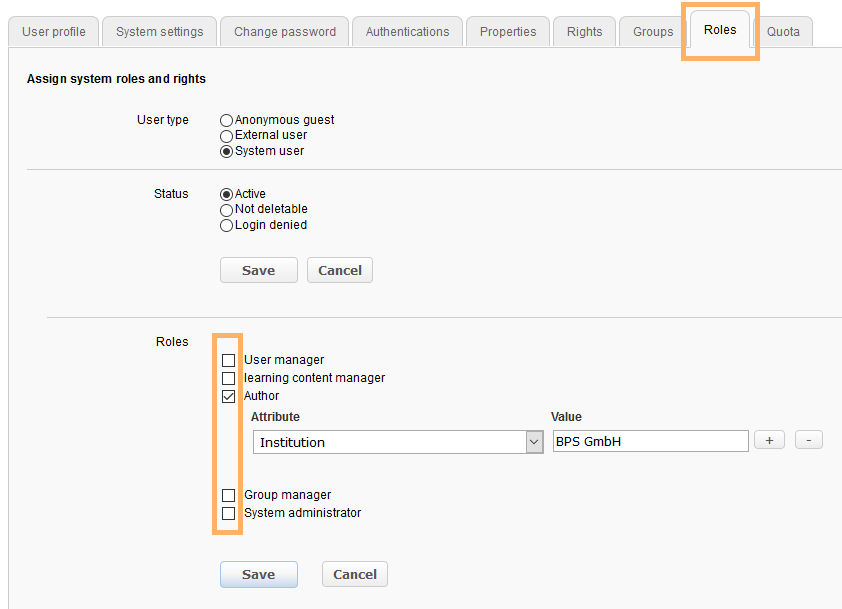Assign roles
Last modified by Carina Enke on 15.01.2024
Assign or change roles
To assign a new role to a user or to change an existing one, first open the user's profile:
Now change the user role as follows:
|
|
4. Using the + and - buttons, you can create further attributes for a role. Two or more attributes will be connected by the logical function OR. 5. The selection list with all available attributes can be opened via the small down arrow in the text field. 6. Save your changes. |
|