Ergebnisdokumente
Detailansicht der Bewertung
Zu jedem Testbaustein können Sie im Bewertungswerkzeug eine nutzerbezogene Ansicht aller Ergebnisdokumente aufrufen. Je nach Testkonfiguration finden Sie dort folgende Spalten und Dokumente:

Startdatum Dauer Punkte Status | Diese Spalten zeigen allgemeine Daten zum Testversuch an. Während Startdatum und Dauer unveränderlich sind, können sich Punkte und Status anpassen.
Diese allgemeinen Daten zu einem Testversuch können mit dem Tabellendownload gesichert werden. |
|---|---|
Ergebnisse | Mit Klick auf den Link Anzeigen wird die aktuelle Ergebniseinsicht des Tests mit dem bisherigen Bewertungsstand in einem Overlay aufgerufen. Sie haben hier die Möglichkeit, eine individuelle Nachbewertung jeder Aufgabe des Testversuchs vorzunehmen. Weitere Informationen zu den Daten im Overlay finden Sie auf der Seite Ergebniseinsicht. Wie Sie eine Nachbewertung durchführen und was dabei zu beachten ist erläutert der Abschnitt Bewertung von Testresultaten. |
Prüfungsbestätigung | Mit Klick auf den Link Prüfungsbestätigung öffnet sich ein Overlay mit der Prüfsumme des Nutzers und der Möglichkeit, diese Seite auszudrucken. |
Prüfungsnachweis | Der Link Prüfungsnachweis öffnet eine PDF-Datei des Testversuchs zum Zeitpunkt der Testabgabe. |
Prüfungseinsicht | Der Link Prüfungseinsicht öffnet eine PDF-Datei des Testversuchs mit dem aktuellen (Nach)Bewertungsstand. |
Verlaufsprotokoll | Laden Sie hier eine Datei mit Verlaufsinformationen zum Testversuch herunter. Weitere Informationen enthält der Abschnitt Verlaufsprotokoll. |
Ergebnisdaten | Der Button Download lädt eine ZIP-Datei aller verfügbaren Ergebnisdokumente herunter. Dies beinhaltet typischerweise folgende Daten:
|
Prüfungsnachweis, Prüfungseinsicht und Prüfungsbestätigung
Für jeden Test- und Prüfungsdurchlauf wird mit Testabschluss ein Prüfungsnachweis (exam) im HTML- und PDF-Format erstellt. Der Prüfungsnachweis enthält alle Informationen die der Prüfungsteilnehmer während der Testdurchführung gesehen und erzeugt hat. Zusätzlich zum Prüfungsnachweis wird eine Prüfungseinsicht (assessment) im HTML- und PDF-Format bereitgestellt. Die Prüfungseinsicht enthält immer alle Bewertungsinformationen, einschließlich manueller Nachbewertungen. Das Dokument wird bei jeder Bewertungsänderung neu erzeugt und bietet eine zusätzliche Möglichkeit zur Datenarchivierung sowie die Möglichkeit zur Prüfungseinsicht im Papierformat. Weitere Informationen zur Testdurchführung finden Sie auch im ONYX-Handbuch im Abschnitt Testen in OPAL.
Die Prüfungsbestätigung ist eine ausdruckbare Übersichtsseite, auf der der Teilnehmer die Gleichheit der Prüfsummen auf dieser Seite und im Prüfungsnachweis mit seiner Unterschrift bestätigen kann. Sie ist im Prüfungsmodus mit der Option Prüfungseinsicht als druckbares PDF anzeigen aktivierbar. Weitere Informationen zur Antwortsicherung mittels Prüfsumme finden Sie auf der Seite Prüfungen in ONYX. Überprüfen können Sie die Prüfsumme eines Testresultats im Bewertungswerkzeug. Informationen dazu bietet die Seite Teilnehmerantwort verifizieren.
Verlaufsprotokoll einer Prüfung einsehen
Der Link Verlaufsprotokoll in der Ergebnistabelle stellt eine Datei mit Informationen zum Testdurchlauf zum Download bereit. Dieses Verlaufsprotokoll ist für Testdurchläufe mit der Konfiguration Prüfungsmodus und aktivierter Prüfungssteuerung verfügbar. Es wird nur an dieser Stelle im Bewertungswerkzeug angeboten. Es ist nicht in den Ergebnisdateien, der Spalte Ergebnisdaten und ebenso nicht in der Datenarchivierung enthalten.
Das Protokoll wird fortlaufend geschrieben. Als Tutor können Sie somit auch während einer Prüfung im Bewertungswerkzeug den bisherigen Prüfungsverlauf einsehen. Angezeigt werden alle Statusänderungen der Prüfungssteuerung für diesen Testversuch. So kann eingesehen werden, wann die Prüfung durch den Tutor gestartet oder beendet wurde und wann es zu Prüfungsunterbrechungen gekommen ist.

Das Verlaufsprotokoll stellt folgende Informationen bereit:
Kopfbereich
Dieser enthält zentrale Informationen wie den Namen des Nutzers, Zuordnungshinweise (assessmentID, course-ID und coursenode-ID) sowie das Erstelldatum des Verlaufslogs mit Zeitstempel.
Logeinträge
Folgende Einträge sind möglich:
Eintrag | Aktion |
|---|---|
INFO trainee: test started | Teilnehmer klickt auf Test starten. |
INFO trainee: test resumed | Teilnehmer klickt auf Test fortsetzen. |
INFO exam control: status set to WAITING | Eintrag zum Status der Prüfungssteuerung: Der Teilnehmer hat auf Test starten geklickt, aber die Prüfung wurde vom Tutor in der Prüfungssteuerung noch nicht gestartet. |
INFO exam control: status set to WORKING | Eintrag zum Status der Prüfungssteuerung: Der Teilnehmer bearbeitet derzeit die Prüfung. |
INFO exam control: status set to FINISHED | Eintrag zum Status der Prüfungssteuerung: Der Teilnehmer hat die Bearbeitung der Prüfung beendet. |
INFO: test finished | Test wurde erfolgreich beendet und die Ergebnisse wurden übertragen. |
INFO exam control by supervisor: test finished | Der Prüfer beendet in der Prüfungssteuerung per Button Beenden die Prüfung für diesen Teilnehmer. |
INFO exam control: status set to RESUME_REQUESTED | Eintrag zum Status der Prüfungssteuerung: Der Teilnehmer wartet darauf, die Prüfung fortzusetzen. Er hat nach einem Abbruch der Prüfung den Kurs wieder geöffnet und den Button Test fortsetzen geklickt. Der Tutor hat das Fortsetzen in der Prüfungssteuerung aber noch nicht bestätigt. |
INFO exam control: status set to RESUMED | Eintrag zum Status der Prüfungssteuerung: Die Prüfung wird vom Teilnehmer fortgesetzt. Nach einem Abbruch der Prüfung hat der Teilnehmer den Kurs geöffnet und den Button Test fortsetzen geklickt. Der Tutor hat das Fortsetzen in der Prüfungssteuerung erlaubt. |
INFO exam control: status set to WORKING, CONNECTION_LOST | Eintrag zum Status der Prüfungssteuerung: Die Verbindung wurde unterbrochen. Der Teilnehmer hat sich seit mehr als einer Minute nicht mehr gemeldet. Das bedeutet, dass die Verbindung des Client zum Server gestört ist. Dies kann u. a. durch Schließen des Testfensters, des Browsers, einen PC-Absturz oder eine unterbrochene Internetverbindung entstehen. |
INFO exam control by supervisor: test started | Prüfer klickt in der Prüfungssteuerung den Button Starten für diesen Nutzer. |
INFO exam control by supervisor: test resumed, additional time: [Zahl] minutes | Der Prüfer erlaubt die Fortsetzung der Prüfung für diesen Nutzer mit einer Zeitzugabe von [Zahl] Minuten. |
Detailed view of assessment
For each test course element, you can open a user-related view of all result documents in the assessment tool. Depending on the test configuration, you will find the following columns and documents there:
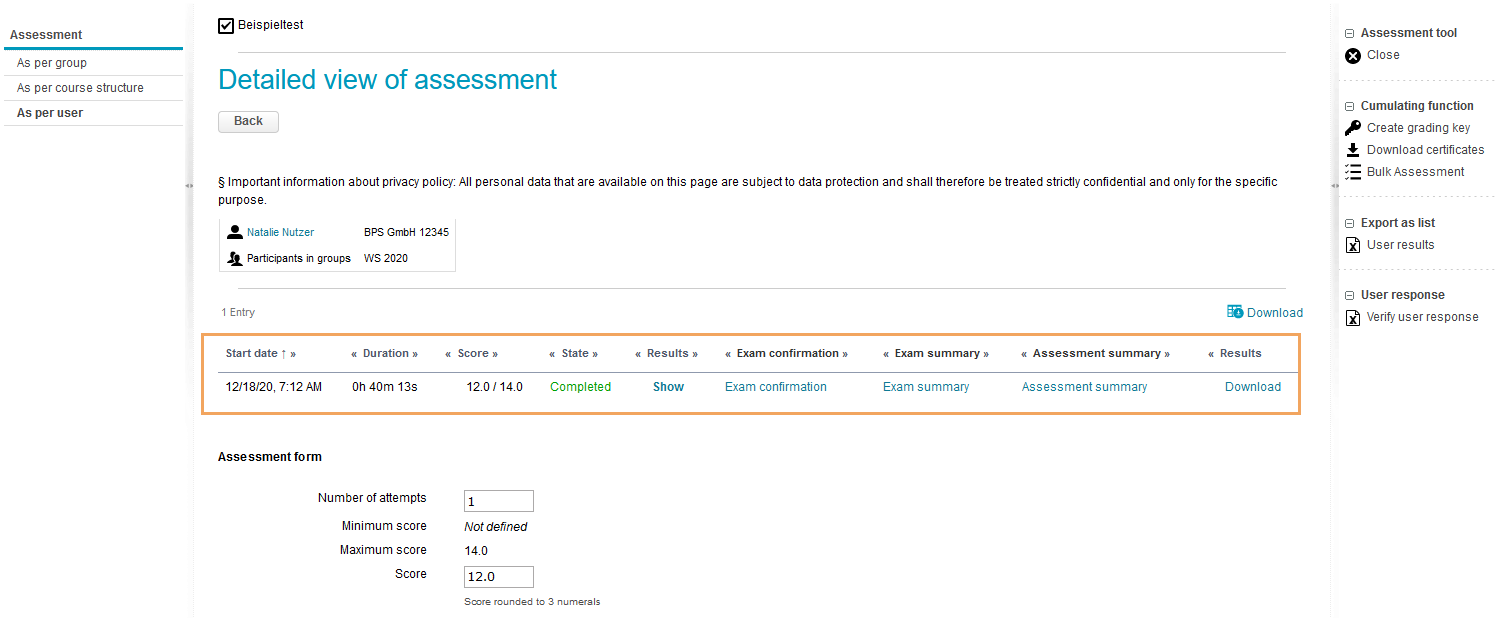
Start date Duration Score State | These columns display general test attempt data. While start date and duration are fixed, the score and status columns can have different values.
This general test attempt data can be saved via the table download. |
|---|---|
Results | Clicking on the Display link will open the current results view of the test with the present assessment status in an overlay. Here you have the possibility to carry out an individual reassessment of each question of the test attempt. For more information about the data in the overlay, see the Results view help page. How to perform a reassessment and what you should pay attention to if you do so is explained on the Assessment of test results help page. |
Exam confirmation | Clicking on the Exam confirmation link will open an overlay with the checksum of the user. You can also print this page. |
Exam summary | Clicking on the Exam summary link will open a PDF file of the test attempt at the time of test submission. |
Assessment summary | Clicking on the Assessment summary link will open a PDF file of the test attempt with the current (re)assessment state. |
History log | Download a test attempt history file here. For more information, see the History logsection below. |
Results | With the Download button, you can download a zip file containing all available result documents. Typically, this includes the following data:
|
Exam summary, assessment summary and exam confirmation
An exam summary in HTML and PDF format is created upon test completion for each test and exam run. The exam summary contains all information seen and generated by the examinee during the test. In addition to the exam summary, an assessment summary is provided in HTML and PDF format. The assessment summary always contains all assessment information, including manual reassessments. The document is regenerated each time the assessment changes and offers an additional option to archive data, as well as the possibility to provide an assessment summary in paper format. For more information on how to conduct tests, see the Testing in OPAL help page in the ONYX help.
The exam confirmation is a printable summary page on which the learner can confirm with their signature that the checksum on this page is the same as the one stated in the exam summary. It can be activated by enabling the Show assessment summary as printable PDF option in the exam mode. For more information on how to back up answers by checksum, see the Exams in ONYX help page. The checksum of a test result can be verified in the assessment tool. See the Verify learner response help page for further details.
View the history log of an exam
The History log link in the results table provides a file with information about the test run for download. This history log is available for test runs for which the exam mode has been configured and the exam control enabled. It is only offered at this point in the assessment tool. It is not included in the result files, the Results column, nor in the data archiving.
The log is written continuously. As a tutor, you can thus also view the course of the exam in the assessment tool while the exam is still taking place. All status changes of the exam control for this test attempt will be displayed. This makes it possible to see when the exam was started or ended by the tutor and when the exam was suspended.
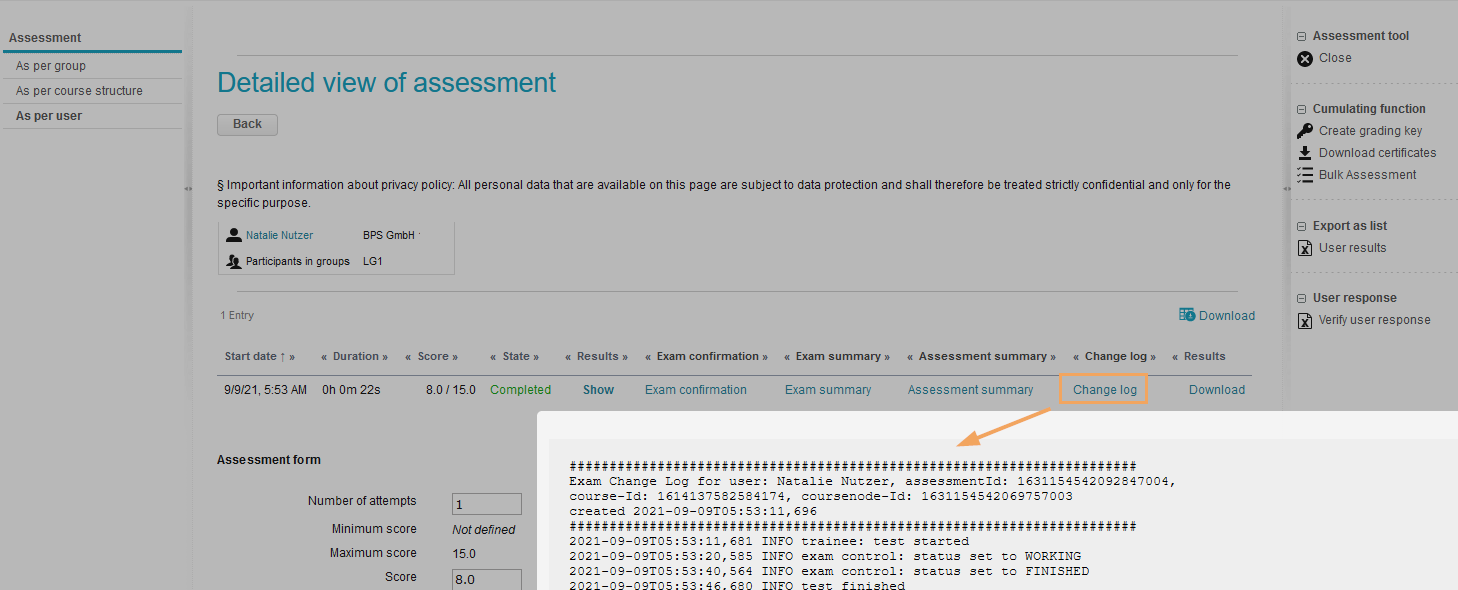
The history log provides the following information:
Header area
This area contains central information such as the name of the user, assignment information (assessmentID, course-ID and coursenode-ID), and the creation date of the history log with a time stamp.
Log entries
The following entries are possible:
Entry | Action |
|---|---|
INFO trainee: test started | Learner clicks on Start test. |
INFO trainee: test resumed | Learner clicks on Resume test. |
INFO exam control: status set to WAITING | Entry on the status of the exam control: The learner clicked on Start test, but the exam has not yet been started by the tutor in the exam control. |
INFO exam control: status set to WORKING | Entry on the status of the exam control: The learner is currently processing the exam. |
INFO exam control: status set to FINISHED | Entry on the status of the exam control: The learner has finished processing the exam. |
INFO: test finished | The test was successfully finished, and the results were transferred. |
INFO exam control by supervisor: test finished | The examiner finishes the exam for this learner in the exam control by clicking on Finish. |
INFO exam control: status set to RESUME_REQUESTED | Entry on the status of the exam control: The learner is waiting to continue the exam. They reopened the course after cancelling the exam and clicked on Resume test. However, the tutor has yet to confirm resuming the test in the exam control. |
INFO exam control: status set to RESUMED | Entry on the status of the exam control: The learner has resumed the exam. After cancelling the exam, the learner has opened the course and clicked on Resume test. The tutor has allowed resuming the test in the exam control. |
INFO exam control: status set to WORKING, CONNECTION_LOST | Entry on the status of the exam control: The connection was lost. The learner has not responded for more than a minute. This means that the client's connection to the server is lost. This situation can be caused by closing the test window or browser, a PC crash, an interrupted internet connection, etc. |
INFO exam control by supervisor: test started | The examiner clicks the Start button for this user in the exam control. |
INFO exam control by supervisor: test resumed, additional time: [number] minutes | The examiner allows this user to resume the exam, and the exam duration was extended by [number] minutes. |