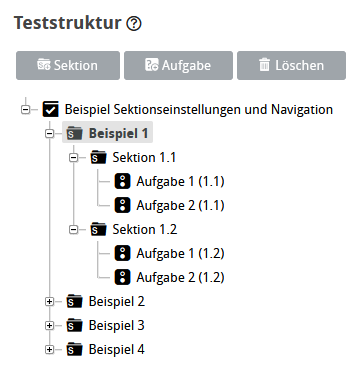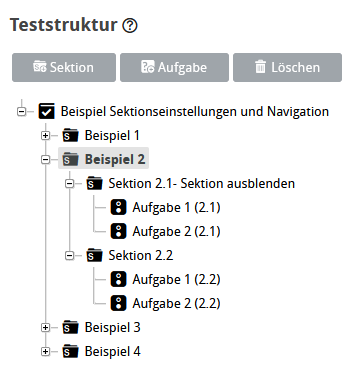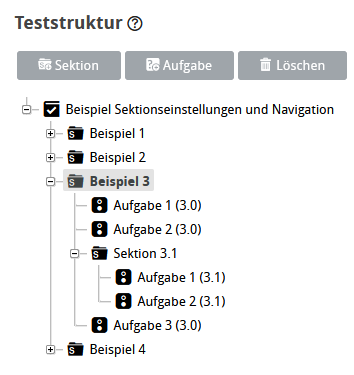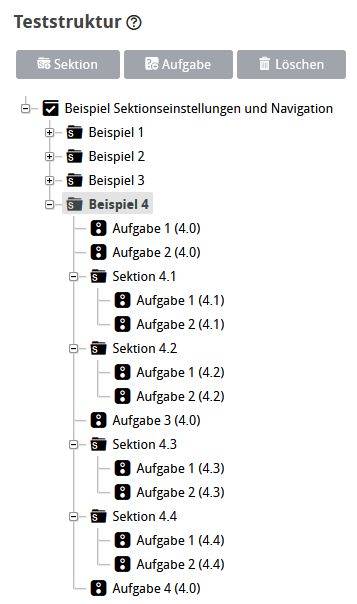How visibility settings for sections affect test navigation
Visibility settings for a section influence navigation in the test. By using the Hide section option, you can conceal the structural element and section title from users. Combined with the test display setting Show all tasks in a section on one page, this results in different navigation sequences. Here are some examples.
You can find the Hide section settings in the Options tab of a section. Further information on this can be found on the page Set Section Options. The Show all tasks of a section on one page configuration is available in the Options tab of the test. For more information, see the page Test Options.
All examples described below can be reproduced with the test file . Download the sample and import it into your ONYX Editor as explained in Import Content.
Content
Related Topics
Content Examples (Download)
Example 1: Section with two visible subsections
In a page-by-page display, all questions for each visible subsection are displayed on one page.
| ONYX Editor Structure | User view during test execution |
|---|---|
Two sections, each with two questions:
| The first page shows both questions from the first section, and the second page shows both questions from the second section.
|
Example 2: Section with two invisible subsections
If you display one page at a time, all questions in the invisible sections are displayed on one page.
| ONYX Editor Structure | User view during test execution |
|---|---|
Two sections, each with two questions:
| All questions from the first and second section are displayed on page 1.
|
Example 3: Section with a visible subsection and individual tasks
If you choose to display the questions page by page, all will be shown in order on separate pages. Page separators are the subsections.
| ONYX Editor Structure | User view during test execution |
|---|---|
One (main) section with three questions, one subsection after the second one with two questions:
| Here, page 1 shows the first two questions in the main section, page 2 shows all questions in the sub-section, and page 3 shows all other questions in the main section. The example shows the first page:
|
Example 4: Section with visible and invisible subsections as well as individual tasks
This example shows a combination of the previous examples.
| ONYX Editor Structure | User view during test execution |
|---|---|
One (main) section with four questions, two visible subsections after the second question with two questions each, followed by a single question from the main section and two invisible sections with two questions each, and a final single question from the main section.
| Page 1 shows the first two tasks of the main section, page 2 shows the tasks of the first visible subsection, and page 3 shows the tasks of the second visible subsection. Page 4 displays the individual question, all questions in the invisible subsections, and the last individual question on one page. Sample image for the first page:
Sample image for the fourth page:
|