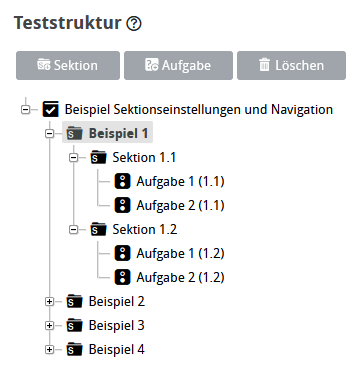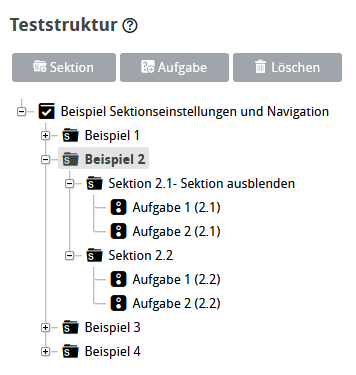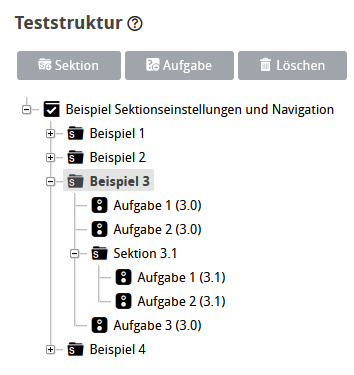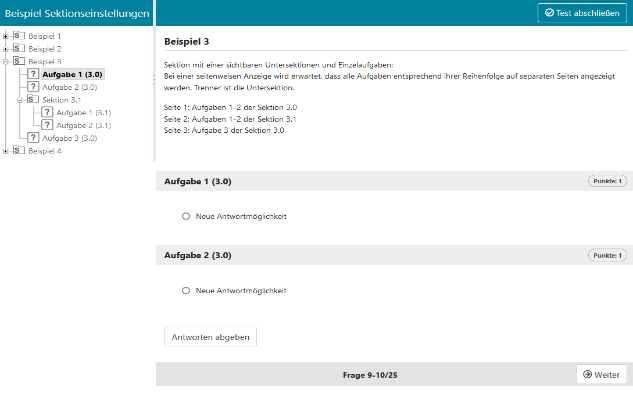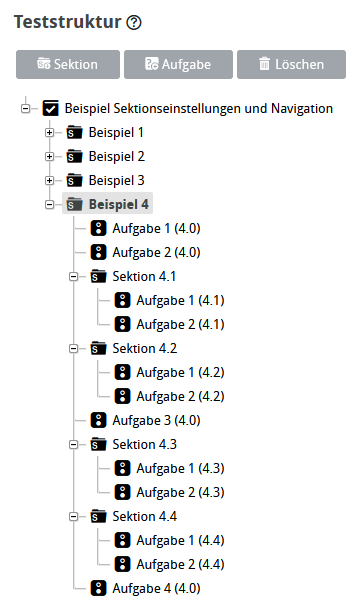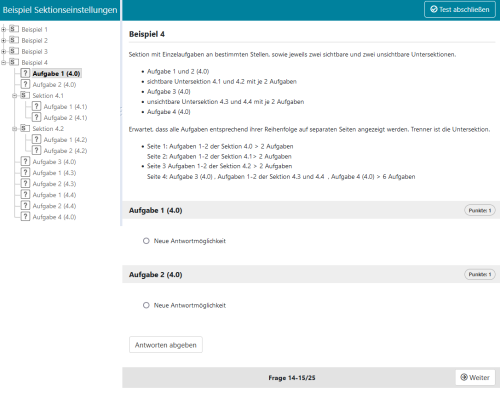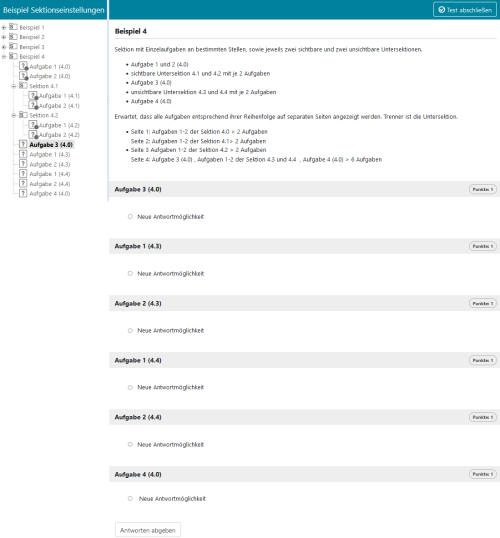How visibility settings for sections affect test navigation
Visibility settings for a section influence navigation in the test. By using the Hide section option, you can conceal the structural element and section title from users. Combined with the test display setting Show all tasks in a section on one page, this results in different navigation sequences. Here are some examples.
You can find the Hide section settings in the Options tab of a section. Further information on this can be found on the page Set Section Options. The configuration Show all tasks of a section on one page is available in the Options tab of the test. For more information, see the page Test Options.
All examples described below can be reproduced with the test file . Download the sample and import it into your ONYX Editor as explained on the Import Content.
Content
Related Topics
Beispielinhalte (Download)
Example 1: Section with two visible subsections
In a page-by-page display, all questions for each visible subsection are displayed on one page.
| ONYX Editor Structure | User view during test execution |
|---|---|
Two sections, each with two tasks:
| The first page shows both questions from the first section, and the second page shows both questions from the second section.
|
Example 2: Section with two invisible subsections
If you display one page at a time, all questions in the invisible sections are displayed on one page.
| ONYX Editor Structure | User view during test execution |
|---|---|
Two sections, each with two questions:
| Page 1 shows all questions in the first and second sections:
|
Example 3: Section with a visible subsection and individual tasks
If you choose to display the questions page by page, all will be shown in order on separate pages. Page separators are the subsections.
| ONYX Editor Structure | User view during test execution |
|---|---|
One (main) section with three questions, one subsection after the second one with two questions:
| Here, page 1 shows the first two questions in the main section, page 2 shows all questions in the sub-section, and page 3 shows all other questions in the main section. The example shows the first page:
|
Example 4: Section with visible and invisible subsections as well as individual tasks
This example shows a combination of the previous examples.
| ONYX Editor Structure | User view during test execution |
|---|---|
Eine (Haupt)Sektion mit vier Aufgaben, zwei sichtbare Untersektionen nach der zweiten Aufgabe mit zwei enthaltenen Aufgaben anschließend eine Einzelaufgabe der Hauptsektion und zwei unsichtbare Sektion mit zwei Aufgaben und eine letzte Einzelaufgabe der Hauptsektion.
| Seite 1 zeigt die ersten beiden Aufgaben der Hauptsektion, Seite 2 die Aufgaben der ersten sichtbaren Untersektion, Seite 3 die Aufgaben der zweiten sichtbaren Untersektion. Seite Seite 4 zeigt die Einzelaufgabe sowie alle Aufgaben der unsichtbaren Untersektionen und die letzte Einzelaufgabe auf einer Seite an. Beispielbild zur erste Seite:
Beispielbild zur vierten Seite:
|